One wrong operation, a device failure, or accidentally deleted data, and your precious data on your Android are gone.Getting key files lost can be maddening, and you may desperately wondering is there any way to get them back. If you have backups, it's still easy to get them back after losing data. Even in the worst case they are deleted without backup, they can be recovered by using specialized recovery software-Android Data Recovery, which is a professional tool for you to restore deleted data from internal and external storage.
Android Data Recovery supports you with 3 Modes Available for data Recovery, Recover from Internal Memory, Recover from Android SD Card and Recover from SIM Card. Android Data Recovery can scan deleted data from Android phones and tablets. As long as these data are not overwritten by new data, they can be restored directly from the device. If you insert an SD card or SIM card into your phone, you can scan and recover lost data inside. You are freedom to preview the deleted data before you recover them on computer.Recover various File Types in lossless quality, including Photos, Videos, Contacts, Music, Text Messages, App data, Audios, Documents, Attachments, Html files, etc. Compatible with almost all brands of Android Devices: Samsung, Sony, Google Phone, LG, HTC, Motorola, HUAWEI, and more.



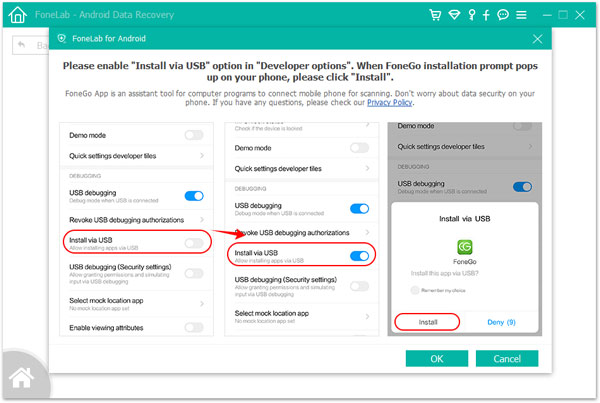

Copyright © android-recovery-transfer.com 2023. All rights reserved.
