In the digital age, our smartphones are treasure troves of invaluable data. From cherished photos and videos to essential contacts and important documents, the loss of this data can be devastating. Samsung smartphones, with their widespread use, are particularly susceptible to data loss due to hardware damage. Whether it's accidental drops causing physical harm or the wear and tear of everyday use, hardware damage can lead to data loss. This comprehensive guide will explore various methods to recover data from a Samsung smartphone like Samsung Galaxy S 24 Ultra/24+/24, 23 +/23 PE/23 Ultra, 22/21, Z Flip 5 Maison Margiela, Z Fold 5 Thom Browne, Z Flip 4, A 55/54/53, even when faced with hardware damage, and provide a step-by-step tutorial for each approach.
Hardware damage can manifest in several ways, from a cracked screen to internal storage corruption. When hardware damage occurs, it can disrupt the phone's ability to access stored data, leading to loss. However, depending on the extent of the damage, the data may still be intact and recoverable.Before attempting data recovery, it's crucial to prepare appropriately. Here are some steps to follow:
1. Stop Using the Device: To prevent further data loss or damage, cease all operations on the device.2. Assess the Damage: Determine the extent of the hardware damage to understand the best course of action.
3. Backup Existing Data: If possible, back up any accessible data to avoid overwriting lost files.1. Research Reputable Services: Look for services with good reviews and a proven track record.
2. Request a Diagnosis: Most services offer a free diagnosis to evaluate the feasibility of data recovery.3. Secure the Device: Package the device carefully to avoid further damage during transit.
4. Data Privacy: Ensure the service has strict data privacy policies to protect your information.1. Support for Various Damaged Scenarios: The Broken Android Data Extraction feature can handle a wide range of situations where the Android device is not operating normally. This includes physical damage, software issues, and security lockouts.
2. Data Extraction from Internal Storage and SD Card: The tool allows users to extract data from the phone's internal storage as well as from the SD card. This is particularly useful when the device's screen is damaged and normal data access methods are not possible.3. Recovery of Different Data Types: Users can recover a variety of data types including contacts, messages, message attachments, call logs, WhatsApp conversations, WhatsApp attachments, photos, images, audio files, videos, and other documents.
4. Preview and Selective Recovery: After scanning the device, users can preview the recoverable data. The tool provides the option to selectively recover the data that the user needs, rather than restoring everything at once.5. Safe and Easy to Use: The Broken Android Data Extraction feature is designed to be user-friendly, with a straightforward process that guides users through the recovery process. It also ensures that the data recovery is safe and does not compromise the user's privacy.
6. Compatibility with Multiple Devices: The tool is compatible with a wide range of Android devices from different manufacturers, including Samsung, HTC, LG, Motorola, Sony, Google, and more.In summary, the Broken Android Data Extraction feature in Android data recovery tool is a powerful tool for users dealing with a damaged or non-responsive Android device. It provides a reliable solution to recover and extract valuable data from such devices, ensuring that users do not lose their important information due to device malfunctions.
Step 2. Connect the Damaged Device: Use a USB cable to connect your broken Android device to the computer. Make sure the device is recognized by the computer. If the device is not recognized due to a broken screen or other hardware issues, you may need to enable USB debugging on the device beforehand, if possible.
Step 3. Launch Android data recovery tool and Select the Broken Phone Mode: Open the Android data recovery software on your computer. In the main interface, choose the "Broken Android Phone Data Extraction" mode, which is specifically designed for devices that are not functioning normally.
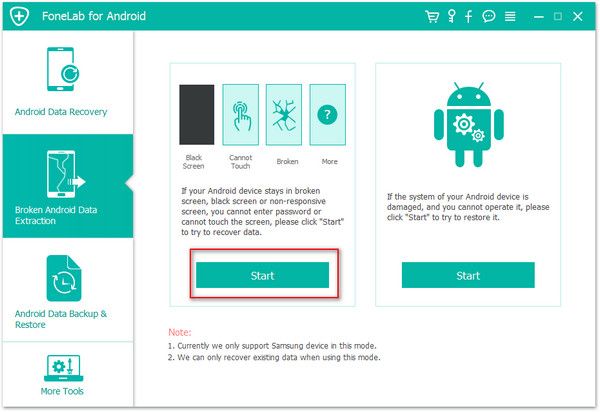
Step 4. Choose the Issue Type: The software will prompt you to select the type of issue your device is facing, such as black screen, system crash, water damage, etc. Choose the option that best describes your device's condition. Then choose device name and device model on the screen, then tap "Confirm" button to go on.
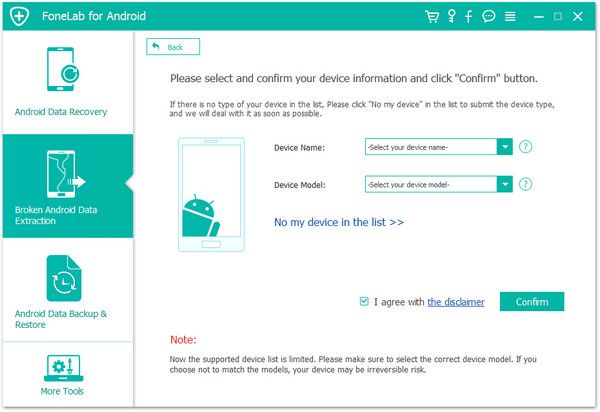
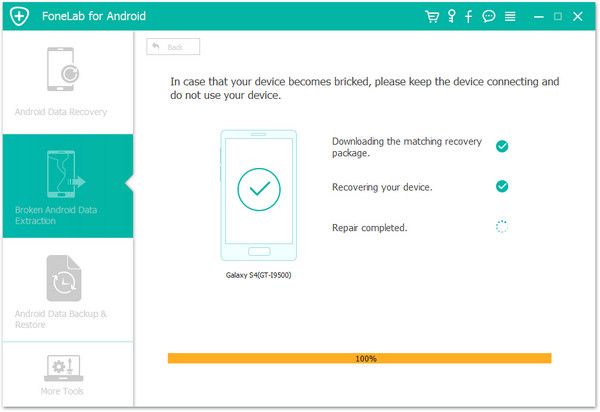
Step 6. Preview and Select Data: Once the scan is complete, the software will display all the recoverable data. You can preview the files and select the ones you wish to recover.
Step 7. Recover the Data: After selecting the desired files, click on the "Recover" button. You will be asked to choose a location on your computer to save the recovered data.Step 8. Save the Recovered Data: The software will then extract and save the selected data to the location you specified. Once the recovery process is complete, you can access the recovered files from your computer.
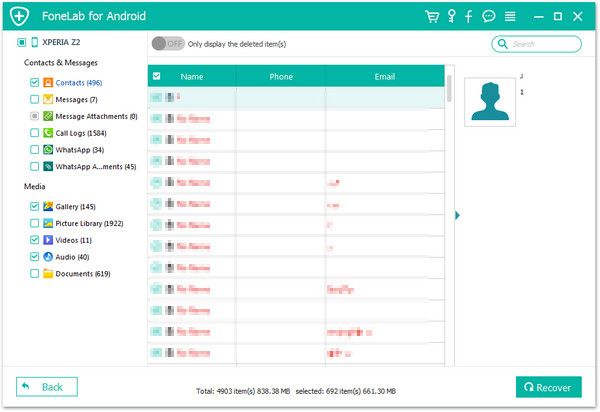
1. Log into Samsung Cloud: Access the Samsung Cloud website or app with your account.
2. Select the Data to Restore: Choose the files or categories you wish to recover.3. Restore to Device or Computer: Follow the prompts to restore the data to a new device or your computer.
In addition, you can also try the following methods:Samsung's Built-in Recovery Tools: Utilize Samsung's Device Care or Smart Switch for basic data backup and restoration.
Google Account Sync: Check if your data is synced with your Google account and use it to restore contacts, calendar events, and other information.1. Remove the SD Card: Carefully take out the SD card from the damaged Samsung phone.
2. Use an SD Card Reader: Insert the SD card into a card reader and connect it to your computer.3. Run the Recovery Tool: Use an SD card recovery program to scan and recover files.
4.Save Recovered Files: Once recovered, save the files to your computer or another safe location.1. Connect the Mouse: Use an OTG adapter to connect a mouse to your Samsung phone.
2. Navigate to File Manager: Use the mouse to navigate to the phone's file manager.3. Transfer Files: Connect the phone to another device via Bluetooth or cable and transfer files.
1. Access Find My Mobile: Log into the Find My Mobile website with your Samsung account.
2. Remote Backup: Use the backup feature to save your data to Samsung Cloud or another cloud service.3. Restore from Backup: Follow the steps to restore the data to a new device or your computer.
Case Study 1: Recovering data from a Samsung phone with a cracked screen but functional internal storage.
Case Study 2: Retrieving files from a water-damaged Samsung device.Case Study 3: Overcoming severe hardware corruption to recover crucial business documents.
In addition to the above cases, you may also encounter other situations, such as white screen, black screen, stuck in recovery mode, etc..., you can find a solution in the article.1. Regular Backups: Schedule automatic backups to both local and cloud storage.
2. Hardware Maintenance: Protect your Samsung phone with cases and screen protectors to prevent physical damage.3. Data Management: Organize and manage your data to make recovery easier in case of loss.
Data loss due to hardware damage on a Samsung smartphone can be a daunting experience. However, with the right approach and tools, it's possible to recover your precious data. This guide has provided a variety of methods, from professional services to DIY solutions, to help you navigate the data recovery process. Remember, the key to successful data recovery is prompt action and the use of appropriate tools and methods. Always maintain regular backups and take preventive measures to minimize the risk of data loss in the future.
Copyright © android-recovery-transfer.com 2023. All rights reserved.
