“Is it Possible to get back lost data from broken Android screen?”
“Whether the Android data can be accessible from water damaged phone?”
Accident always happens unexpectedly. While using Android smartphones, many people have experienced situations like water-damaged, screen cracks, water ingress, black screens, etc. The worst thing is that you couldn't access the crucial data on Android which you have on backup, such as messages, contacts, photos, videos, etc. that have been stored in the phone memory.Note: If you stored the data on SD card, you can take the SD card out and plug it into computer to get the data.
As a matter of fact, Android Data Recovery is a piece of genuine and professional data recovery software for you restore data from Android device, even a broken Android phone. No matter the contents you want to restore are photos, videos, contacts, messages, or other data, Android Data Recovery is the best choice for you to try.
2. Preview and selectively restore Android phone before recovery.
3. Fix android phone system problem and get it back to normal.4. Extract data from broken Samsung phone.
5. Support 6000+ Android devices, one-click back up and restore Android data.Now, you can read this tutorial to know how to recover your data from broken Android phone easily and effectively.
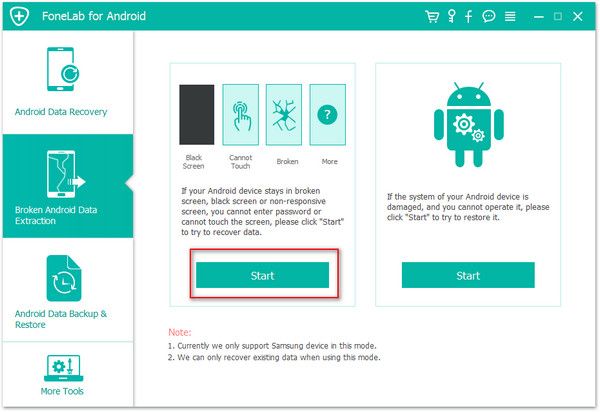
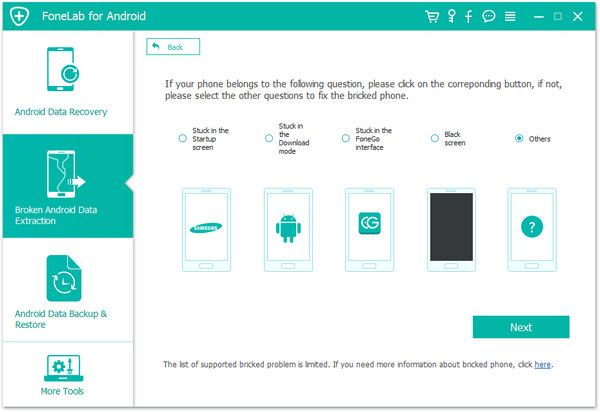
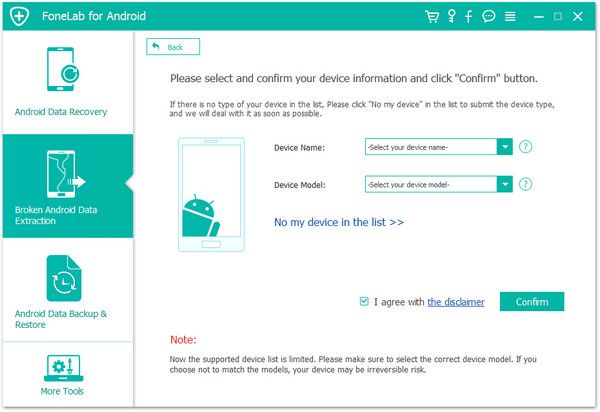
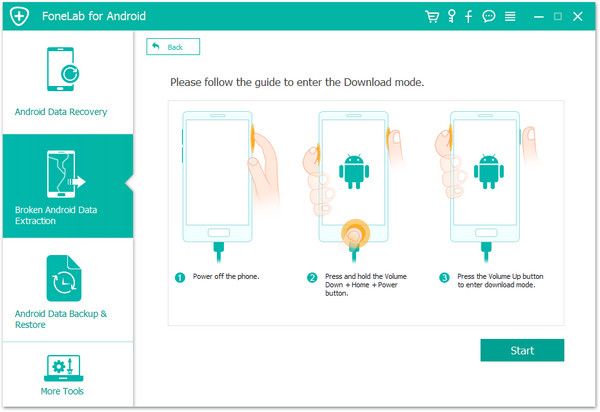
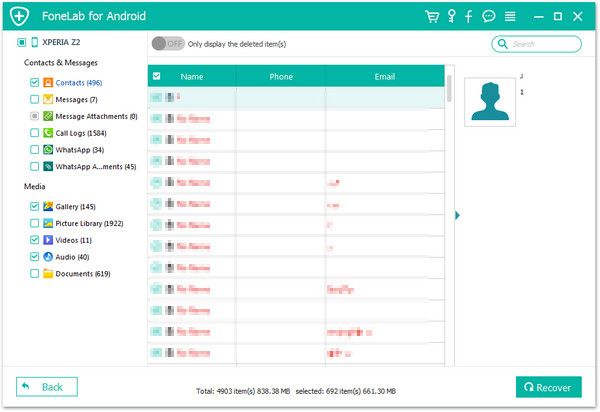
Copyright © android-recovery-transfer.com 2023. All rights reserved.
