Nowadays, it is very common that lots of Apple users store photos via their iPad. We all know that the iPad is very powerful but when we accidentally deleted our data, like pictures, videos and contacts, we wonder how to get them back.
Don’t worry. Here is an useful iPad photo recovery program: iOS Data Recovery, which is a trustable tool, designed for iPad users to recover deleted or lost pictures from your iPad at ease. There are two ways for you to recover iPad pictures - Directly Scan your device or Extract iTunes backup to Recover iPad Pictures.
What's more, this iPad photo recovery supports trial version in free for you to download and test.
In this part, you don't need to connect your device to the computer. Just select "Recovery from iTunes Backup" to scan your deleted photos. And then choose the backup of your iPad Mini and click "Start Scan" to go on.

When the scan finishes, all your files backed up by iTunes can be found and displayed in categories. Select the folders which store your photos and you can preview them one by one before recovery. And then save them on your computer by clicking "Recover" button.

Launch the iPad Photo Recovery program and connect your iPad to your computer with an USB cable. Select the "Recover from iOS Device" mode, then you need to download a plug-in, just save it on your computer by clicking the "Download" button.

Then the program will start to scan your iPad for lost data.
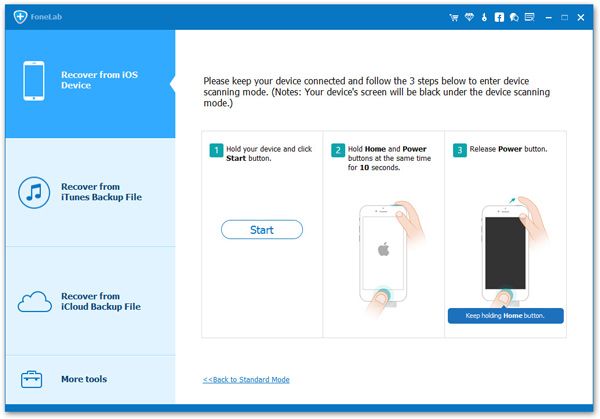
When the scan is over, all found data are displayed in categories, like photos, contacts, messages and notes. You can preview all the photos one by one and mark those you want. Save them to your computer by clicking "Recover" button.

Now, download this iPad photo Recovery program to recover your iPad photos at ease.
Copyright © android-recovery-transfer.com 2023. All rights reserved.
