It may be mad of you when you find all your iPhone contacts are lost due to you reset your iPhone or delete them by mistake. You cannot contact with your others then you are bound to full of grief. Without you iPhone contacts, you have difficulties in both you work and your life. When all this happen, you may want to fine a solution to solve the problem, here are three ways recommended to you about restoring iPhone contacts with the help of iPhone Contacts Recovery tool.
With iPhone Contact Recovery, you can recover the deleted or lost contacts effortlessly. Besides restoring contacts from iTunes backup and iCloud backup, iPhone Contact Recovery enables you to scan and recover lost contacts from iPhone X/8/8 Plus/7/7 Plus/6s/6s Plus/6/6 Plus/5s/5c/5/4S/4/3GS directly. Now, I will tell you how to restore contacts from iTunes backup and from iPhone directly.
Download the free trial version of iPhone Contacts Recovery tool on the computer to have a try!Run the iPhone Contact Recovery program after downloading and installing it on your computer, and choose the recovery mode of "Recover from iTunes Backup File". You will find more than one backup files if you have synced different iDevices with iTunes before. Just choose the one for your iPhone and click the "Start Scan" button.

The scan may take you a moment. All found data are found and displayed in categories, like contacts, camera roll, photo stream, photo library, messages, call history, calendar, notes, reminders and voice memos. You can read them one by one, not only Contacts, but also from the Photos, Call History, and more. Mark the data you want and click "Recover" button to export and backup them on the computer.
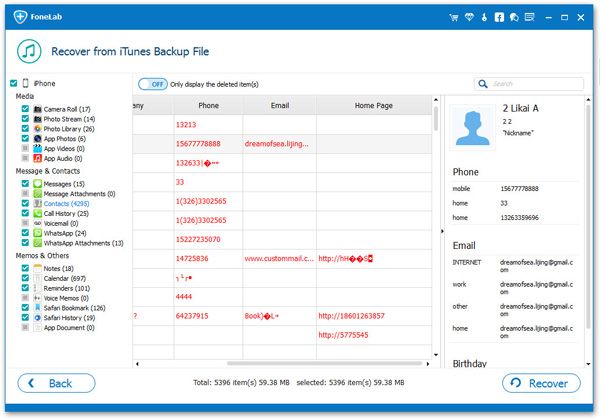
Run the iPhone Contact Recovery program and connect your iPhone to the computer via a USB cable, then you will get an interface as below.

If you are iPhone X/8/8 Plus/7/7 Plus/6s/6s Plus/6/6 Plus/5s/5/4S users, there is only a "Start Scan" button on the main window. Please click the "Start Scan" button to scan lost data from your iPhone, then the program will begin scanning your device.
For iPhone 4/3GS user, you can choose "Advanced Mode" to get a deeper scan. Then you need to enter the scanning mode to allow the program for scanning your iPhone (iPhone 5s/5c/5/4S user can skip this to next).
Follow the steps below:
1. Hold your device and click the "Start" button.
2. Pressing the "Power" and "Home" buttons simultaneously for 10 seconds.
3. Release the "Power" button after 10 seconds, but still keep holding "Home" for another 15 seconds until you got into the scanning mode successfully.
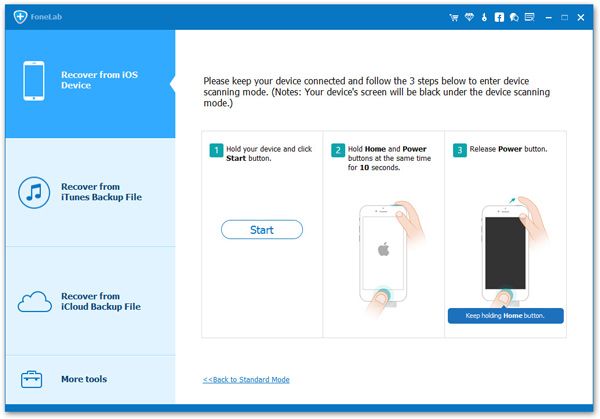

When the scan is over, all the data of your iPhone will be found and show in a list. Before recover them, you are able to preview them one by one. If you only want tot recover iPhone contacts, you can choose "Contacts" to preview, mark it and save them on your computer by clicking "Recover" button.
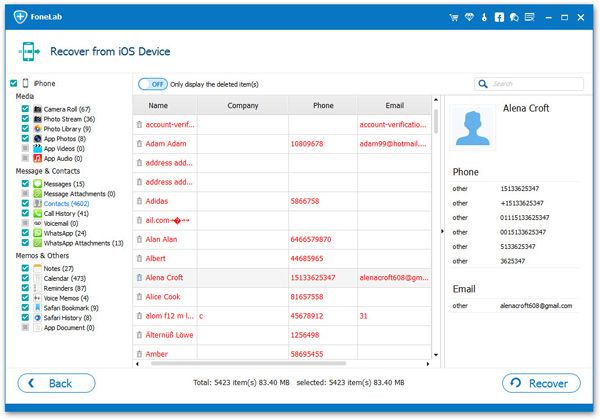
Copyright © android-recovery-transfer.com 2023. All rights reserved.
