If you have saved some important text messages in your Samsung Galaxy phone that need to be printed, you can transfer the text messages from Samsung Galaxy to the computer and print them through the printer. Now, this article will show you three ways to complete the text messages transmission via third-party tools.
Android Data Recovery: An Android mobile data manage tool that not only can help you recover deleted data from Android phone/tablet, but also can transfer your data from Android to computer. This software has the function of scanning the data of your Android phone. It can scan and display the existing data of your phone, as well as the deleted data. Of course, you can choose to display only the existing data, or only the deleted data, as you like, If you want to print text messages from Samsung Galaxy phone, you can use Android Data Recovery software to scan out and transfer them to the computer, then you can begin to print your Samsung Galaxy text messages with ease.
Step 1. Download, install and run the Android data recovery program, tap on "Android Data Recovery" option in the main windows, link your Samsung Galaxy phone to the computer with a usb cable, you will see the below interface.

Step 2. Now the software will prompt you to enable usb debugging, follow the steps to open it.
1. For Android 2.3 or earlier: Tap "Settings" > "Application" > "Development" > check "USB debugging".




Mobile Transfer: A phone to phone data transfer for you move different contents from one phone to another phone What’s more, it also support you transfer and backup your phone’s data to the computer. To print Samsung Galaxy text messages, you can use Mobile Transfer to transfer them to the computer first, then print them by yourself.
Note: This software only support transfer all the text messages on your Samsung Galaxy phone, which means that you couldn’t preview and select them before you transfer them.
Step 1. Launch the Mobile Transfer application on computer and go to "Back Up Your Phone" option, then connect Samsung Galaxy phone to same PC via a usb cable.

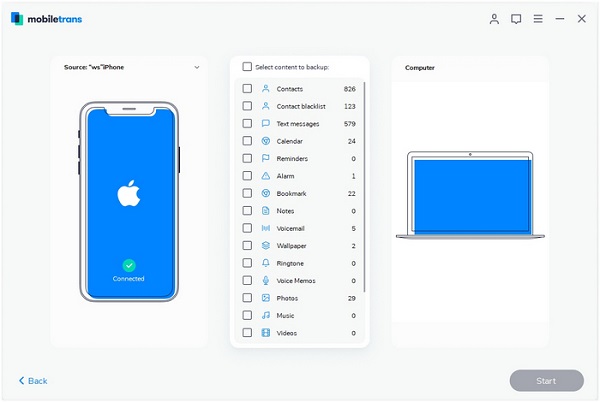
Android Data Transfer: The professional software for Android users transfer and manage their data easily. It supports transfer text messages, photos, contacts, videos, contacts and etc from Android to computer. With the preview function, and you are able to select the data which you want to move before you perform the data transfer. Moreover, it allowed you edit and manage your Samsung Galaxy data on the computer.
Step 1. Run the Android data transfer program on computer and connect your Samsung Galaxy phone to computer with USB cable, the software will detect you phone automatically if you enable usb debugging, and it will show base information in the windows.

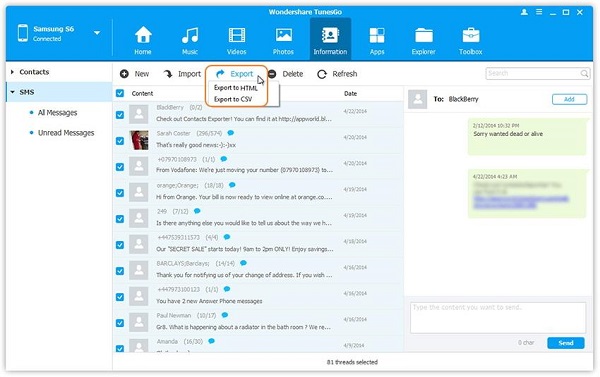
Copyright © android-recovery-transfer.com 2023. All rights reserved.
