"I used to think that there was no need to spend time on backing up the phone’s data. After I experienced the Huawei phone being stolen and losing all the data in the phone, I realized that it is really necessary to back up important data in time. And now I want to back up my Samsung phone, is there an easy and convenient way? Is there any free way? Thanks!"
Backing up Android phone data is always smart — even if your device is stolen, broken or lost, you still have the chance to get back your data from backup. Protect all your significant things, so as Android data, in case you lose them and regret it. This article will focus on two ways to teach you how to backup Android data for free. It need the help of third-party software: Android Data Recovery and Mobile Transfer. You can back up mobile phone data for free according to the following details, Including but not limited to Samsung, Huawei, HTC, LG, Xiaomi, Google, Vive, and other mobile phones.
Android Data Recovery is not only a data recovery tool for you restore deleted photos, videos, contacts, messages, and etc from Android phones/tablets, but also support users back up Android data to computer with ease. Whether you want a one-click backup or just back up certain data types, it can meet your needs.
Step 1. Run the Android data recovery software on computer after you launch it, select "Android Data Backup & Restore" option in the main windows, you will see some backup and restore method, if you want to back up all Android data, you can tap "One-click Backup" and choose a target folder to save all data to PC. To selectively backup data, you can tap "Device Data Backup" feature and move to the below steps.
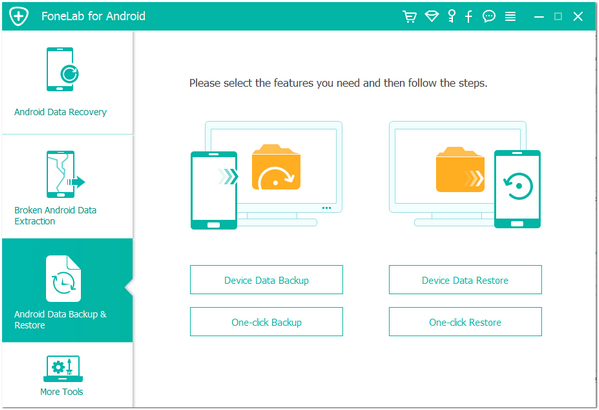
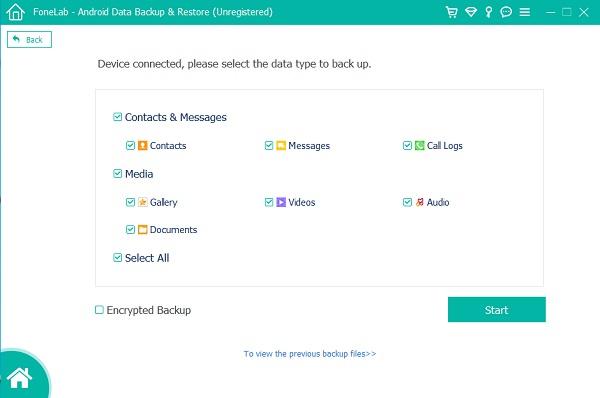
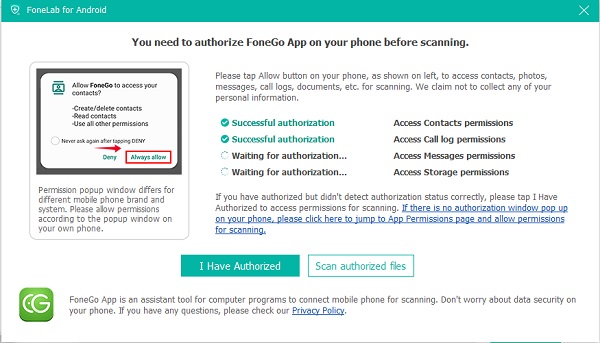
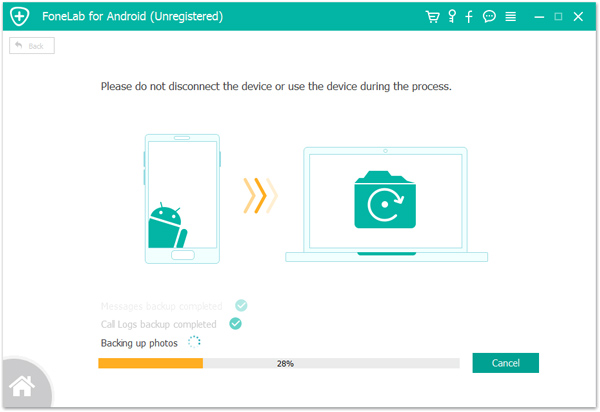
Mobile Transfer is an excellent data manage tool for you transfer your mobile data. Whether you want to transfer data between different phones, or want to back up Android data to PC with one click, it can fully support it.
Step 1. Run the Mobile Transfer software on computer and select "Back Up Your Phones" option in the main screen and the software will go to next windows.

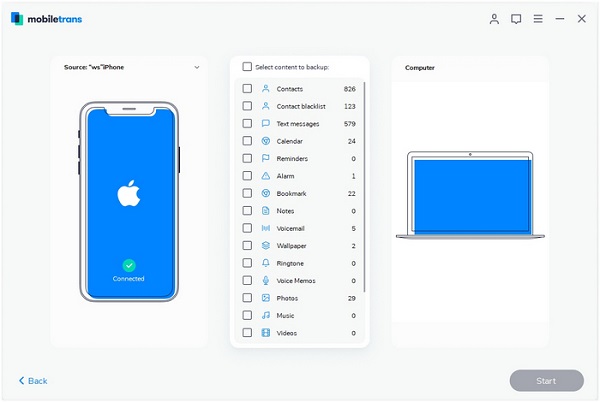
Copyright © android-recovery-transfer.com 2023. All rights reserved.
