Apple products are quickly updated. iPhone X/8 will be available this year.
It’s known to us that the price of the old iPhone models will soon drop due to the new iPhone. Therefore, many iPhone users may want to switch their iPhone 7/6s/6 to iPhone X or iPhone 8/8 Plus. Nevertheless, when they get their hands on the new iPhone, they find themselves be stuck in transferring contacts from iPhone to another iPhone. As for this problem, Mobile Transfer will be your first choice.
Breaking the capacity limitation of SIM card, Mobile Transfer can transfer as much contacts as you need between two iPhones even though their iOS versions are different. Moreover, it’s workable to transfer data between different mobile platforms like iPhone and Android. This practical software is compatible with iPhone X/8/7/6s/6/5s/5c/5/4S/4/3GS which stand on iOS 11/10/9/8/7/6/5. The contacts transfer process will be executed by Mobile Transfer in a safe as well as efficient way.
It takes you only several minutes to accomplish the transfer process. The instruction underneath is provided for you to learn the operation of iPhone contacts transfer.Firstly, you need to download the software as usual by pressing the button above and then follow with the action of installing it on your computer. When you have it gotten to work, select "Phone to Phone Transfer".

The connection between your two iPhones and your computer should be built by taking advantage of USB cables. As soon as both phone models have been detected by the program, they will be showed to you in the home window. Here you need to check the position of both phones, one is the "Source" while the other is the "Destination". If they are in a conversed place, you can use the button "Flip" to change it.

Mobile Transfer allows you to transfer data in your mobile like SMS, contacts, images, songs and videos. But if you just in need of transferring contacts, you can remain the boxes unselected in addition to contacts. When all is ready, the contacts transfer process will begin by clicking the button "Start Copy". The well connection of both iPhones should be guaranteed during the transfer process. When it is achieved, you simply need to tap on "OK".
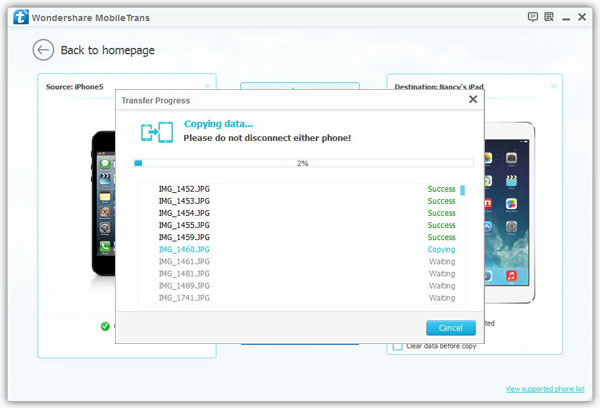
It only takes you several minutes to move your data from iPhone to iPhone. The operation is quite simple. Nothing can be easier than this. So why not download and have a try!
Copyright © android-recovery-transfer.com 2023. All rights reserved.
