If you accidentally lose some important phone numbers on Android phone, whether the lost phone numbers is the customers or friends, this will cause you trouble in the communication. When choosing which recovery software to restore deleted phone numbers from Android phone, Android data recovery software should be the best choice for you.
No matter you suffer from Android data loss due to accidental deletion, device broken, virus attack, system crash, or other unknown reasons, Android Data Recovery can scan out the deleted data from Android directly. No only contacts, this program also supports restore lost photos, videos, call logs, messages and more with ease. You can preview all deleted data from android phone before recovery and selectively restore you need. It can support 6000+ Android devices like Samsung, LG, Sony Xperia, Motorola, Lenovo, Huawei, OnePlus, Xiaomi and more.
With the user-friendly interface, it can guide you a complete Android contact recovery with no efforts. Follow the steps as below to have a try right now!Before we use the Android data recovery program, you can check if the phone number have been deleted or not, some time the contact may be just hidden but not deleted, and you can't see it. Follow the below steps to check it.
Step 1. Click "Contacts" on your Android phone.Step 2. Click on the menu button on the top-right corner of the screen, click "Contacts to display" and then tap "All contacts".
Step 3. Now you can check all contacts, if you can't find the contacts that you delete before, it means that the contacts may be erased from the phone. At this time, don't be discouraged, you can read the below solution, maybe it can get contacts back.



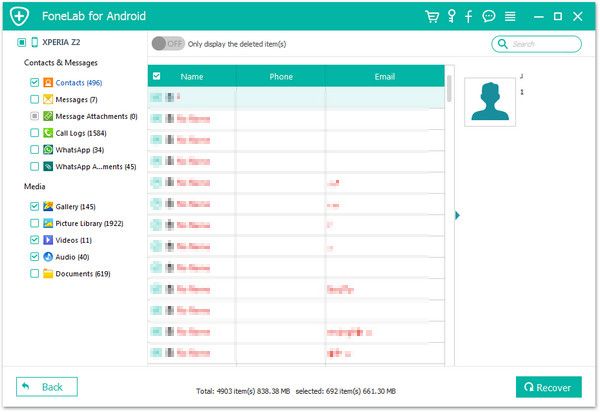
1. Login your Google Account and click "Contacts" > "More > Restore contacts…", you will see all contacts backup in list.
2. On the pop-up window, you can restore your contacts to any state within the pase 30 days, you can recover deleted contacts, undo an import, or undo a merge. Choose the date and then click "Restore".Copyright © android-recovery-transfer.com 2023. All rights reserved.
