Before you start to transfer your data from old iPhone to new iPhone 12, it is important to note that restoring an iTunes backup using the iPhone data recovery program is different from directly synchronizing your iPhone with iTunes. The guide as below will show you the detailed steps to transfer your iPhone data with iTunes and without iTunes.
Step 2. Click on the iPhone icon under DEVICES in the iTunes sidebar and then click "Back Up Now".
Step 3. Connect iPhone 12 to the computer. Find it under DEVICES, then right-click it and tap "Restore Backup…. ". Select the newest backup file and click Restore to begin transfer old iPhone data to iPhone 12 with iTunes.
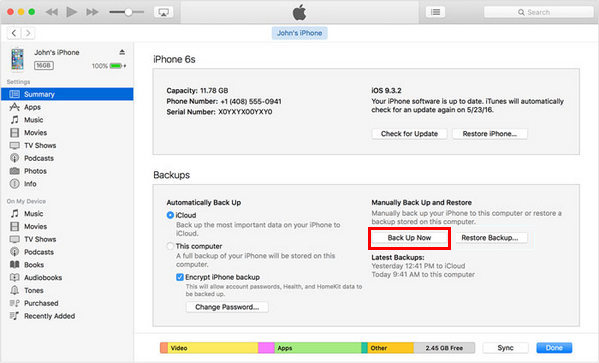
Pros: iTunes supports backup and restore iPhone for free, including songs, photos and videos, podcasts, apps, contacts, messages, app data and more.
Cons: The process is cumbersome and risky. Media files synced from the computer are not allowed. Besides, the process may be failed to start or terminate the backup and restore process in midway. Most importantly, syncing data directly from iTunes to iPhone 12 may overwrite the original data in your phone, causing the original data to be lost.
If you want to transfer iTunes backup to iPhone 12 in a safe and effective method, you should rely on iPhone Data Recovery application. It supports you to safely extract the data in iTunes or iCould backup. You can selectively restore all or part of the data, and will not overwrite the original data nor cause any data loss. iPhone Data Recovery provides a free trial version, which can be purchased according to your needs.The program has more powerful functions: not only can selectively Export data from the backup, but also directly scan and find out the deleted data from iPhone/iPad/iPod touch. Besides restore data from iDevice and backup, it still is a tool for you backup your data from iDevice data to computer with ease, which is really a powerful iOS data manage software.
If you want to transfer different types of data between iPhones within one-click, you can use Mobile Transfer to complete the data transfer. There is no need for complicated operation steps, just simply connect two mobile phones to the software on the computer, and select the type of data which you want to transfer and begin to move them in one click.
Step 1. Launch the Mobile Transfer application on computer and tap on "Phone to Phone Transfer" option in the home windows. Link two iPhone to the software with USB cables, the software will detect two phone immediately if you install iTunes on computer before.


Android iPhone Transfer is a professional mobile data manage tool for you transfer iPhone data from/to computer. It allowed you transfer the old iPhone data to the computer, then you can export them from computer to iPhone 12. With iPhone Data Transfer, the transmitted data can be previewed and selected. More importantly, this method is safe and will not overwrite any data, so there is no need to worry about losing any data during the transfer process.
Step 1. Download, install the iPhone data transfer software on computer and launch it, connect two iPhone to the software and you will see iPhone show in the home screen.

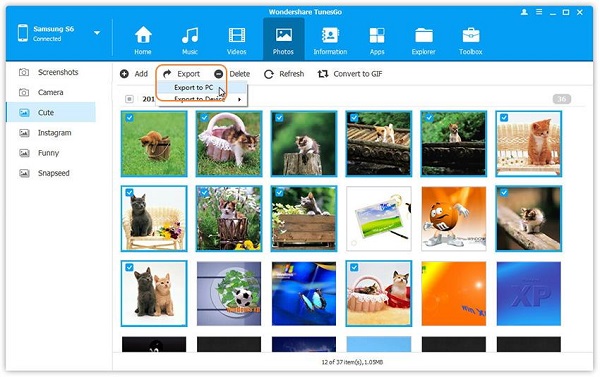
Copyright © android-recovery-transfer.com 2023. All rights reserved.
