This article will explore about how to transfer and backup everything including your contacts, calendars, photos, music, and more from your Android phone or tablet to computer. Whether you want to transfer Android data to your computer for easy viewing and management, or you need to back up your Android data to your computer to prevent data loss, after reading this article, you can do it easily.
First of all, briefly introduce these two software: Mobile Transfer and Android Data Transfer, they can help you realize data transmission with ease.
Mobile Transfer is a good assistant for mobile data transmission, not only can realize data transmission between different mobile phones/tablets, but also supports data transmission from mobile phones to computers, which allows you to share and back up your data more conveniently. It is worth mentioning that after you transfer the data to the computer, you can view the related data directly on the computer. And when you need it in the future, you can retransmit the data from your computer back to your phone.
Android Data Transfer is a professional data transfer tool for you transfer various types of data to the computer, like pictures, text messages, call logs, video and audio, etc. Unlike Mobile Transfer, you can preview and select the data which you want to transfer before transferring data. Therefore, you can choose to back up all the Android data to the computer, or selectively transfer only part of the data. Moreover, Android Data Transfer program supports edit and manage the data on your Android phone/tablet.
No matter you use Mobile Transfer program or Android Data Transfer software, you need to enable usb debugging on your Android phone first, then follow the below guide to sync Android data.

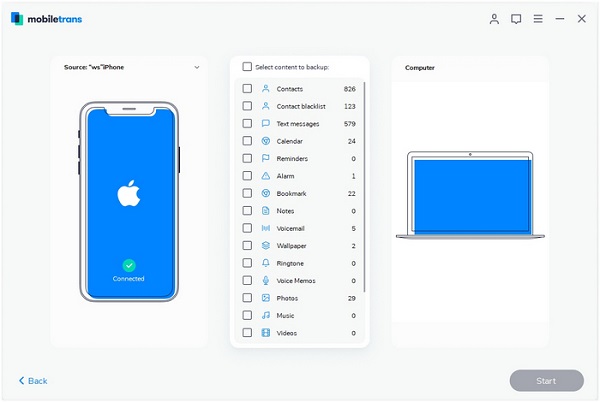

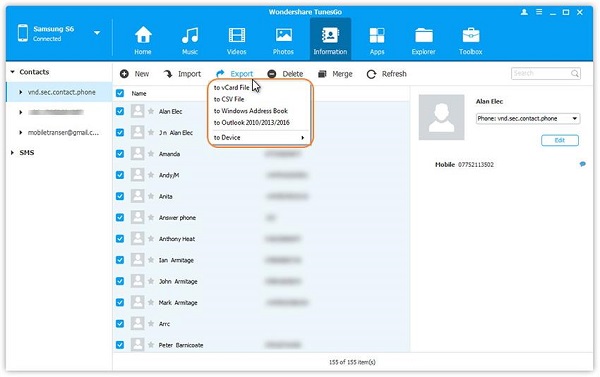
Copyright © android-recovery-transfer.com 2023. All rights reserved.
