"Hello. I am trying to transfer some photos and videos I have on my Samsung Galaxy to my sister's computer. So I want to know how to transfer the data from Samsung Galaxy to computer and get them to playback?"
Some people feel stumped when they want to share photos from Android phone to computer, or intend to backup Android videos to computer, especially want to playback on the computer after transfer them. A professional data transfer software allows you to better transfer and manage your data. Android Data Transfer is a good choice for you to backup photos, videos, as well as other data from Android to computer. Android Data Transfer is available for almost all Android phones/tablets, including Samsung Galaxy, Huawei, HTC, Oneplus, Google, Xiaomi, Vivo, Oppo, and so more.2. It can manage your contacts for android phones like contact export, Import, remove duplicates & sync with Outlook and more.
3. You can transfer Camera Roll photos, Photo Stream, Photo Library, photo albums and more to computer in a few minutes, vice versa, fast transfer speed, Gif image production is supported.4. It can manage videos such as movies, TV Shows, music videos, video recordings for android phone, no matter how large the video files are, it is compatible with MP4, M4A, MOV, WMV, AVI, FLV format.
5. It's easy to use, 100% Safe & Security, clear and simple interface for Android phone users.Start with your Android device in hand, download and install the free trial version of Android Data Transfer on the computer, then finish the following steps to back up Android photos and videos to computer with ease.

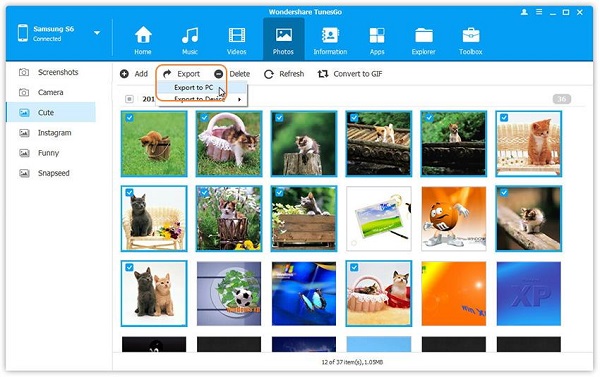
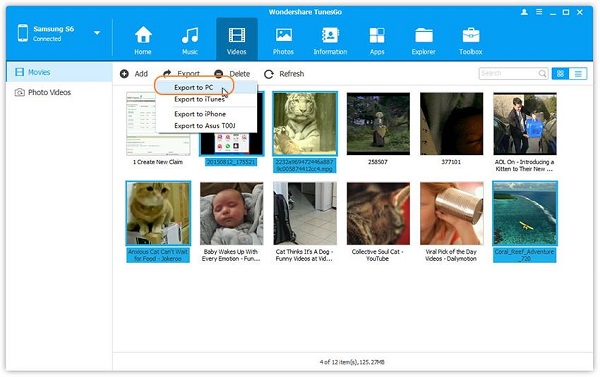
Copyright © android-recovery-transfer.com 2023. All rights reserved.
