If you usually like to use your smart phone to record videos, or like to enjoy videos on your phone, your device may save a lot of videos and take up a lot of memory space. Whether you need to transfer data to a computer to avoid accumulating a large number of files on your phone so that to free up memory, or you want to back up meaningful videos to your computer to prevent data loss, or to facilitate watching videos on your computer, it is necessary to find a suitable and effective video transmission method.
There are plenty of ways to transfer data from Android phone to computer, and this article will show you 3 ways to transfer your videos from Android to computer.You are able to copy Android video to computer via the manufacturer supplied USB cable.
Note: In this way, In order for your computer to recognize the phone, you sometimes need to install additional drivers from the manufacturer.The detailed steps as below:
- Connect Android phone to the computer by by using USB cable.- After open the phone's notification panel, choose “connected as a media device”.
- Select “mount” on Android and to allow the computer automatically recognize the storage of your Android device.- Find out the folder which stores the video files, and choose the videos which you want to transfer. It may takes much time on locating the files you want.
- Drag and drop the contents from the phone’s storage to your computer.
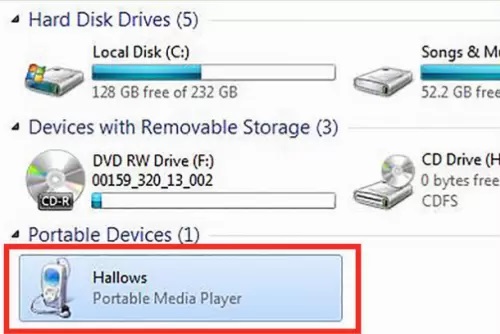
Most emails have the limit in the size of attachment, so it is helpful for you to send a small video. But if you need to transmit a very long video, this method is not applicable.
-Make sure your android phone is connects to Wi-Fi network.- Go to the email application on Android and attached the video that you want to transfer.
- Set your account as the recipient and start sending emails.- Open the email on the computer, them download the video.
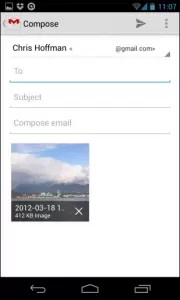
- Take the SD card out of the Android phone.
- Plug-in your SD card to card reader and link it to the computer with USB.- Tap on "My computer" and double click the memory card drive.
- Locate the storage location of the video and export the videos you need.

Step 1. Install and run the Mobile Transfer program on computer and tap on "Back Up Your Phone" option.

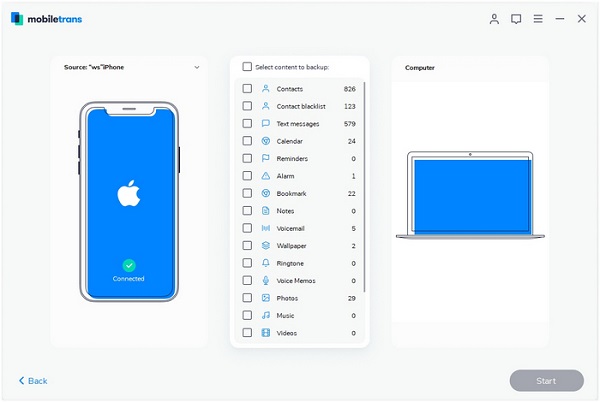
Android Data Transfer is an excellent Android data management tool for you transfer videos, photos, contacts, call logs and more to computer with ease. It also supports you move data from computer to Android phone. The videos you transfer will be converted to the suitable media format to the computer, so that you can watch or edit it by yourself.
Step 1. Download, install the Android data recovery software on computer and launch it, link your Android phone to the software, the software will detect it and show the phone information on the windows.

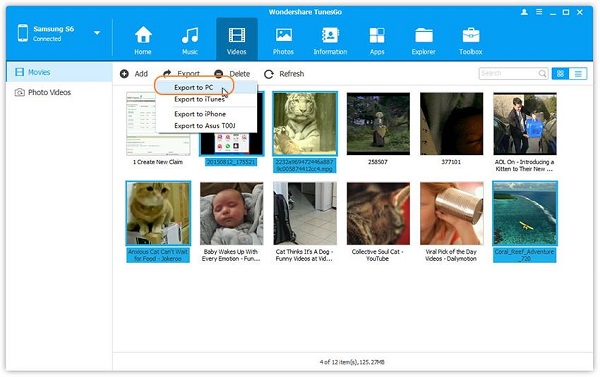
Android Data Recovery is specially designed to recover various types of data files from Android phones and tablets. In addition, it also supports transferring data from phones/tablets to computers. The programs supports you to restore and transfer the accidentally deleted data and the original data in the Android phone, you can preview and selectively transfer the data to the computer.
Step 1. Install the Android data recovery program on computer and run it, link your Android phone to the software with a usb cable, the software will detect it immediately and go to next step.



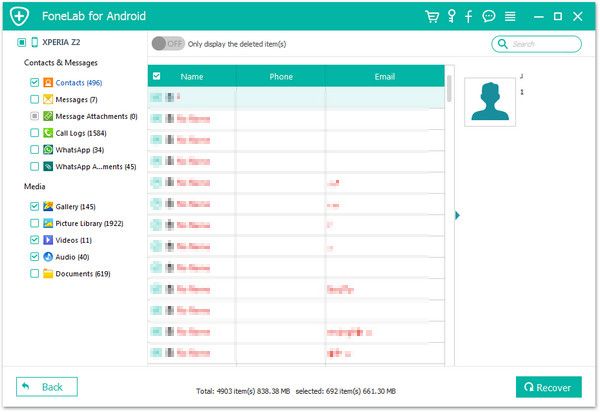
Copyright © android-recovery-transfer.com 2023. All rights reserved.
