Have you ever deleted some of your iPhone text messages by mistake? No matter you lost the data due to accidental deletion, water damaged, restore factory setting, etc, this article provides two effective ways for you to recover deleted text messages from iTunes backup. If you have ever backed up your iPhone text messages to iTunes, you can recover the deleted text messages from the backup.
Note: If you open the automatic sync option of iTunes, it will created the backup for your device when you sync with your computer.You can sync iPhone data to iTunes and vice versa. However, if you just want to restore text messages, or even restore selective messages, but iTunes does not allow you to recover deleted messages selectively. What;s more, you can sync iTunes backup data to iPhone directly but you need to pay attention to is that this operation will overwrite the existing data in the phone. To solve this issue and prevent any data loss, you can follow the ways as below to recover iPhone text messages from iTunes backup.
With the help of iPhone Data Recovery, you are allowed to preview and select the data which you want to recover. You can selectively export the text messages you want from iTunes.
Step 1. Running the iPhone data recovery program on your computer and select "Recover from iTunes Backup" on the left. You'll see the window as follows. Here all iTunes backup files which store on your computer will be listed, you can see the backup date. Choose the one contain deleted text messages and click "Start Scan" to extract the sms in it.

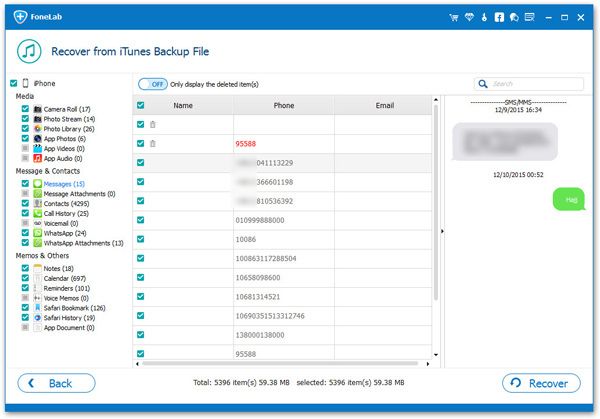
Mobile Transfer is a data manage tool for you restore iPhone data from iTunes backup, as well as transfer data from phone to phone. Only within one-click, you can recover all your text messages from iTunes backup. Now, let’s check the details about iPhone text message recovery.
Step 1. Run the Mobile Transfer program on computer and select "Restore From Backups" mode in the home screen.

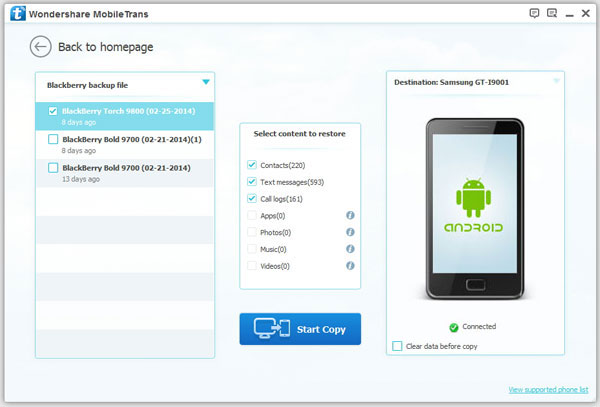
Copyright © android-recovery-transfer.com 2023. All rights reserved.
