Many reasons can cause important text messages to be deleted, such as accidentally clicking the delete button, restoring the phone to factory settings, system updates, and system crashes. Fortunately, we still have a chance to recover these deleted text messages, only they have not been completely erased from the phone.
In fact, deleted text messages will still be stored in the phone’s memory space, the state of the space they occupy will be changed to "unused" and will not be removed from the phone immediately. Only when new data is generated, these unused spaces be reused. It means that deleted text messages will be overwritten, so before these problems occur, we have the opportunity to retrieve these deleted text messages.
We should know that when we delete the text messages, there is no cancel button on the phone, and there is no recycle bin in the phone to recycle these deleted text messages. But we can still recover these deleted text messages.In fact, deleted text messages will still be stored in the phone’s memory space, the state of the space they occupy will be changed to "unused" and will not be removed from the phone immediately. Only when new data is generated, these unused spaces be reused. It means that deleted text messages will be overwritten, so before these problems occur, we have the opportunity to retrieve these deleted text messages.
In addition, we need to know that it is not easy to recover these deleted text messages. Regular file manager application can only read the visible data, but cannot extract the deleted and hidden files in the phone storage. Deleted text messages may be erased immediately, or be erased after a few months, the time is uncertain, so we need to restore them as soon as possible and we need to use Android SMS recovery software to retrieve these deleted messages.1. Stop using the phone to prevent new data from being generated. For example, take photos, send text messages, store new contacts, download new files, update software.
2. Set the phone to airplane mode. Close the network connection to prevent data from being replaced.Now let's start the recovery process for your Android phone, read the below solution.
Many people turn on the automatic data synchronization function on their mobile phones, so the deleted text messages may have been backed up to the Cloud server, including App data, device setting, photos, videos, contacts, text messages, call logs and more. You can restore these backups to the mobile phone. Taking Google Drive as an example, you can restore SMS by following the steps below.
Step 1. Tap "Settings" on phone screen, select "Accounts and backup", then press "Backup and restore".Step 2. You will see Google account, tap it and you can see active backups and backup date. Check if there is a backup of the SMS text messages before the SMS is deleted.
Step 3. If the answer is yes, you can restore whole Google Drive backup to Android phone and get back lost texts.Notes: Using this method, all existing data before the backup will be overwritten and you will lose these data.
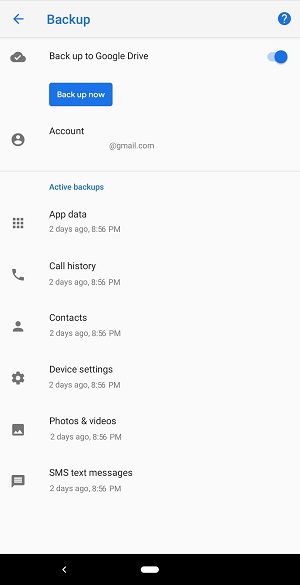
Android Data Recovery is a desktop application that can help you to get back lost files for Android device, it is easy to use and can solve your SMS recovery problem. You can recover everything only if the text messages are not overwritten.
2. Preview deleted messages before recovery, save them as CSV, HTML format for use.
3. Broken Android Data Extraction: Professionally fix and extract files from broken/froze Android phone.4. Android Data Backup & Restore: Selectively and flexible backup and restore Android Data.
5. Suitable for accident deletion, factory reset, white screen, black screen and more.6. Support 6000+ Android devices, including Samsung Galaxy, Sony Xperia, HTC, Motorola, LG, Google Nexus, OnePlus, Xiaomi and more.
7. Only read and recover the data, no personal info leaking.Now download and install the Android data recovery application on your computer and begin the recovery process.



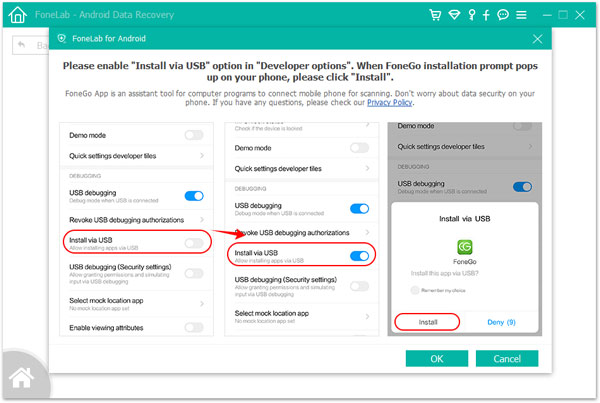
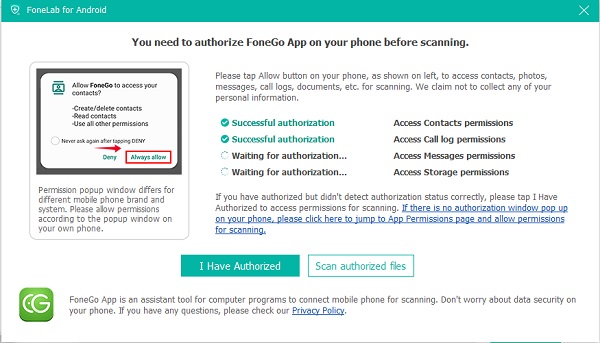

In order to avoid SMS loss, you can sync text messages to Cloud sever, or you can use the Android data recovery program to back up SMS to PC.
Step 1. Run the Android data recovery application and tap "Android Data Backup & Restore" feature, then choose "Device Data Backup" on the windows.
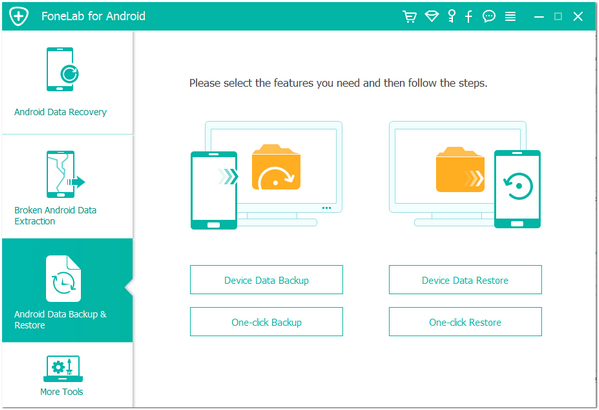
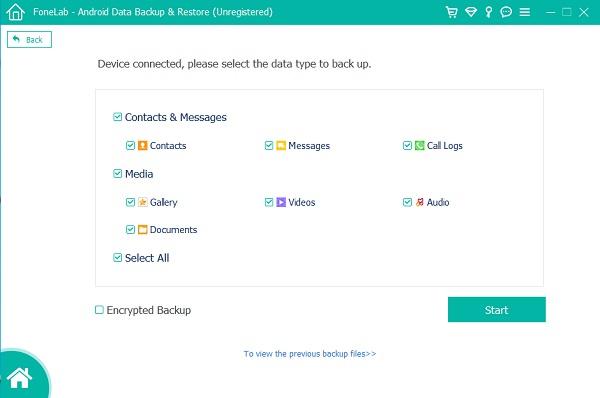
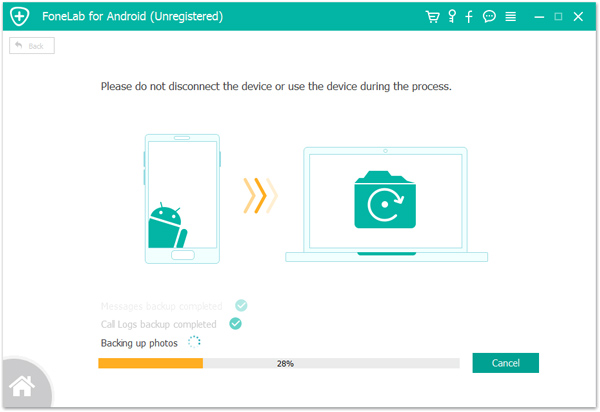
Copyright © android-recovery-transfer.com 2023. All rights reserved.
