"I want to find a phone number for the text messages, I only remember part of the text message, is there any way to find this contact? And I am not sure whether the text message has been deleted. "
Some people may encounter the same problem, but we still have a way to search and restore these existing and deleted text messages. When we use a iPhone for a period of time, the iPhone will store a lot of text messages/iMessages, including chat records with friends, family, and strangers. Sometimes we need to find a specific piece of information, it is not easy to search them, especially some important text messages have been deleted and we may suddenly need to use them. At this time, it will be particularly difficult to find them. This is a big challenge.Now we will introduce some methods for you to search old text messages/iMessages from your iPhone, for deleted messages, you also can restore them, now we start to find those messages in some simply ways.
Step 1. Go to "Messages" application on your iPhone home screen.
Step 2. After enter the app, hold the screen with your finger and swipe down, you can see a search box.Step 3. Enter some keyword/phone number in the search box, the relevant text messages/iMessages will be listed on the screen automatically. You can tap the one you need to view it in detail.
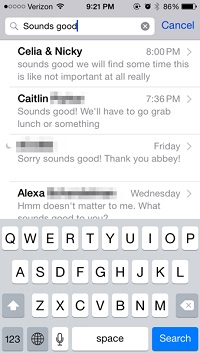
Step 1. Put your finger on the home screen and swipe to the right, you can see the Spotlight Search box.
Step 2. Input some string(texts, phone number, email, etc ) on search bar.Step 3. All the results that can be found will be listed on the screen, swipe your finger down to find the messages you want.
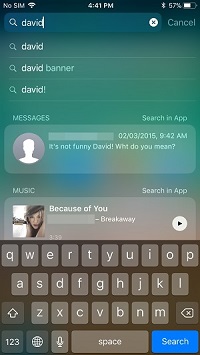
We need to know that the deleted text messages/iMessages will not be removed directly from iPhone after it is deleted. It is still stored on the iPhone storage space, but is hidden. As long as the data is not overwritten, we can extract and restore them.
iPhone Data Recovery application is a professional, powerful and easy-to-use data recovery software, it is specially used to recover iPhone deleted and hidden files. It is the most suitable to use it to find these deleted text messages.2. Recover deleted iPhone text messages/iMessages, including the texts, phone number, email, date, company information.
3. Preview text messages/iMessages in detail before recovery, you can restore needed texts selectively.4.Export messages in HTML, CSV format to computer for use, or transfer back to iPhone.
5. Back up iPhone data to computer for forever preservation. Restore backup to iPhone.6. Fix iOS system and get it back to normal.
7. Suitable for accident deletion, factory reset, white screen, black screen and more.8. Support iPhone 13 Pro/Pro Max/Mini, 12/11/XS/XS and other iOS devices.
Now you can download and install the iPhone data recovery tool on your computer and start the recover process.


We know that iTunes backup can’t be read directly, so we can use iPhone data recovery software to extract it, follow the below steps.
Step 1. Run the iPhone data recovery software on computer and tap "iPhone Data Recovery" feature, then select the mode of "Recover from iTunes Backup" in the new windows. The software will list all iTunes backup, you can see backup date, name, size and other info, choose one backup you need and click "Start Scan" button to extract it.


Using the iPhone data recovery software, you also can extract iCloud backup and search deleted iPhone messages.
Step 1. Run the iPhone data recovery software on computer and go to "iPhone Data Recovery" > "Recover from iCloud Backup" mode, enter Apple ID and password to login iClod account, then you can tick data type "Messages" or click "iCloud Backup", the software will list all iCloud backup and you can choose one backup you need, then tap "Download" button to get it to PC, then tap "Scan" button to extract it.

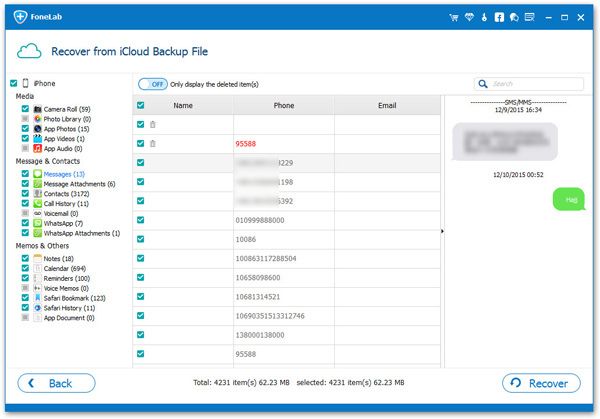
Losing important text messages can be avoided for us, so it is necessary to make a backup. iPhone data recovery software not only provides the recovery function, but also provides the backup function, the iOS Data Backup & Restore feature can help you to back up iPhone text messages/iMessages for free.
Step 1. Launch the iPhone data recovery software on your desktop and tap "iOS Data Backup & Restore" on homepage, then you can tap "iOS Data Backup" option. Connect your iPhone to the software and it will be detected.
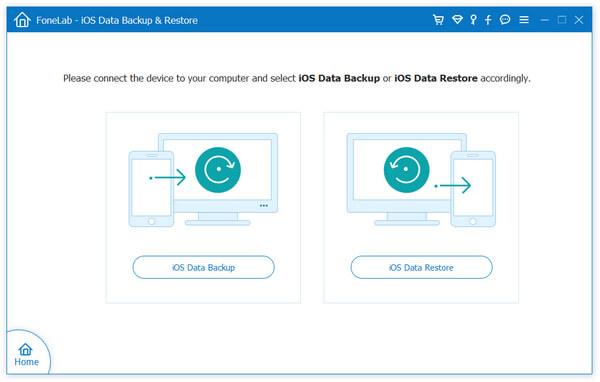
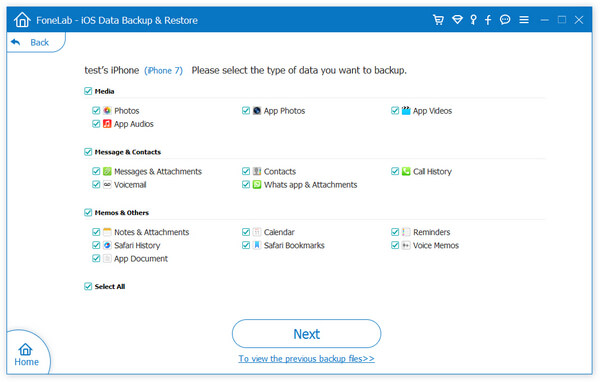
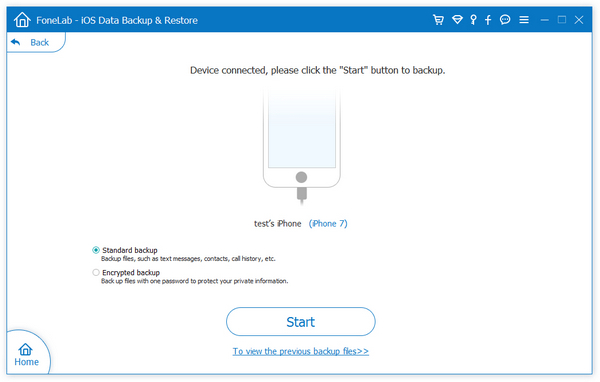
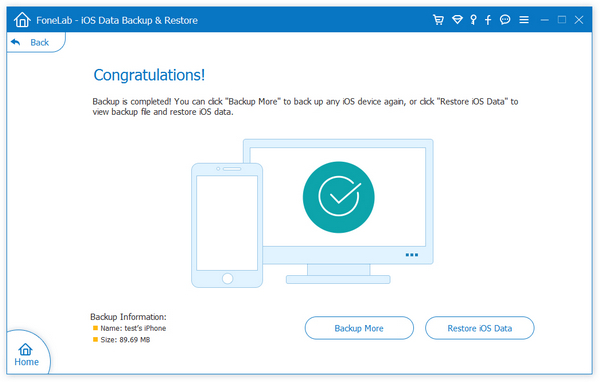
Copyright © android-recovery-transfer.com 2023. All rights reserved.
