After using the mobile phone for a period of time, it will save a lot of data, including photos, videos, WeChat history, Whatsapp messages, and etc. When you switch to a new iPhone 12, you need to transfer important data from the old phone to the new phone. However, there are many useful files that you do not need to transfer to the new phone at present, you can back them up to your computer for easy management.
When you switch to the new iPhone 12, it is necessary for you to manage the data of the old iPhone. Maybe you think that you only need to transfer some necessary contents from old phone to the new ones, ignore managing other data in the phone. However, accidents always happen unexpectedly. Some unexpected factors will cause you to experience the loss of old phone data, such as the equipment is broken and lost, etc.
It is common for users to back up your iPhone data to iTunes or iCloud. But in this article, recommend some other more convenient and practical ways to manage iPhone data. Different from iTunes, Android Data Transfer application supports you preview and select data before you transfer and backup them from iPhone to computer. And you can freely view and edit them on the computer. With Android Data Transfer, you can choose to transfer all the data to the computer, or you can choose to transfer only part of it. It is worth mentioning that the data transferred to the computer can be transferred back to the phone freely, and it will not overwrite any data in the phone.

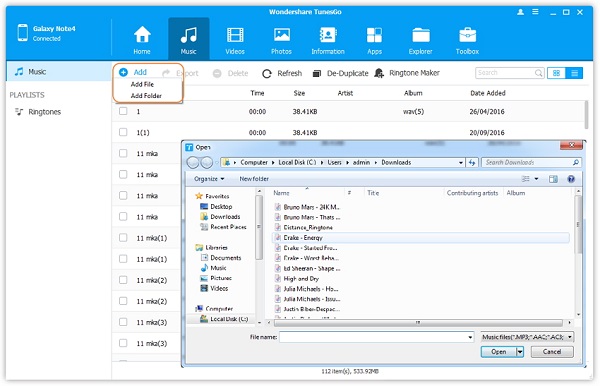
To transfer photos to new iPhone 12, tap "Photos" on the top of the software, then click on "Add" > "Add File" or "Add Folder", select picture you need to transfer.
To transfer music to new iPhone 12, you can tap "Music" > "Add" > "Add File" or "Add Folder" and add music to iPhone 12.For other data, you can use similar steps to transfer data.

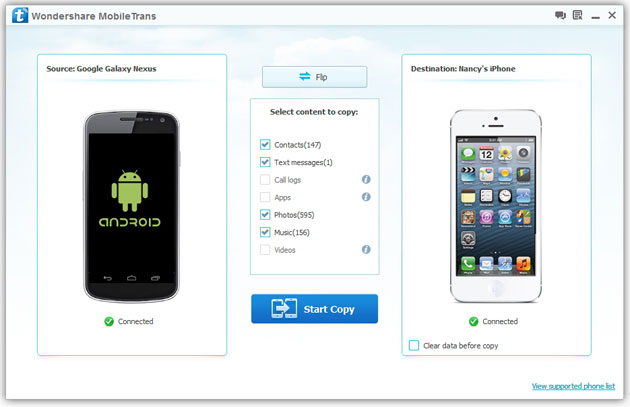
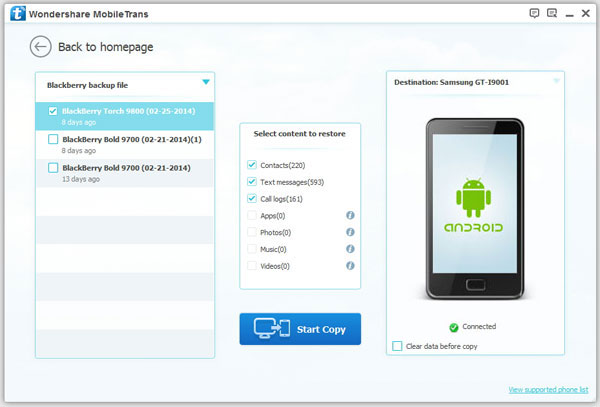
Copyright © android-recovery-transfer.com 2023. All rights reserved.
