iOS users are all familiar with iMessages as a convenient social application for iOS users to send messages to other devices on WiFi. As the alternative to MMS and SMS messaging, iMessage is the instant messaging service developed by Apple.
Is there any way to get deleted iMessages back on iPhone? Take it easy. This article will show you 3 effective methods to perform iPhone iMessage recovery. If you deleted the vital iMessages on iPhone by mistake, you had better try to recover them as soon as possible. iPhone Data Recovery is a great data recovery tool for you get back your deleted data with or without backup. Beside recover from iPhone directly, it can also extract files from iTunes or iCloud backups selectively without any data overwritten.iPhone Data Recovery is a helpful tool for you recover deleted iMessages, text messages, contacts, notes, call logs, pictures, videos, WhatsApp, voice memos, Safari history, and more from iPhone directly or from backup. Now, let’s begin to check the detailed steps about how to restore deleted iMessages from iPhone.

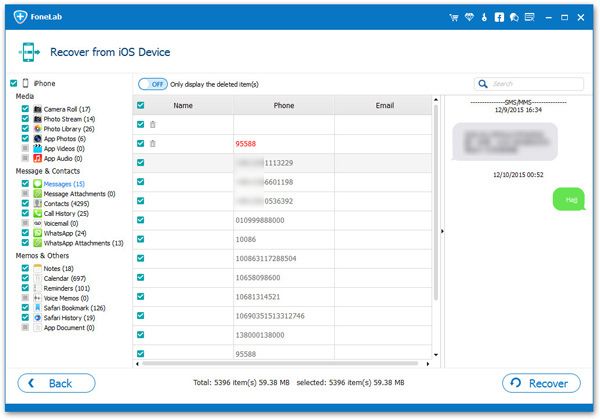
If you don't want to restore whole iTunes backup to iPhone, you can follow the below method to extract iTunes backup files.
Step 1. Select "Recover from iTunes Backup" option after you launch the iPhone data recovery software, you will see all iTunes backup list in the windows, choose the one contain the deleted iMessages and click "Start Scan" button to extract it.


If you don't want to restore whole iCloud backup to iPhone, you can follow the below method to extract iCLoud backup files and selectively restore you need.
Step 1. Select "Recover from iCloud Backup" option after you launch the iPhone data recovery software, using Apple ID and password to login iCloud account. After logging successfully, you will see all iCloud backup list in the windows, choose the one contain the deleted iMessages and click "Download" button to get it to computer, then click same button to extract it.

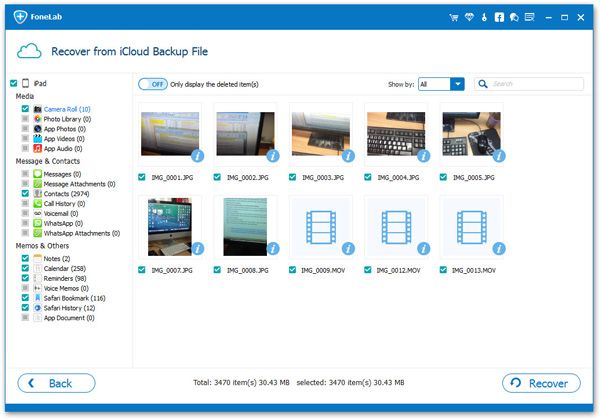
Copyright © android-recovery-transfer.com 2023. All rights reserved.
