It is a good habit to backup important data from Samsung to PC, like photos, videos, SMS, contacts and more. Without backups, it will be troublesome to retrieve lost data once they are deleted by accident. However, a simple and effective way to transfer files from Samsung to PC is very necessary. Now, this article will show you one of the useful way to transfer different types of files from Samsung Galaxy S9/S8/S7/S6/S5/S4/S3 to PC with the help of Android Transfer software Let’s keep reading. That's quite convenient and easy to operate.
Android Transfer is a professional tool to copy content between Samsung and PC, including contacts, pictures, music, messages, and etc. By the way, it not only supports you transfer data between Android mobile phone and computer, but also transfer data from iTunes to Android (vice versa). What's more, you can use this program to manage your Android device data on computer with ease. It supports almost all brands of Android mobile phone including Samsung. Let’s see more feature about Android Transfer software.
1. It supports you to transfer file such as Music, Playlist, iTunes U, Audiobooks, messages, photos, videos, apps, contacts and more between Android Device and PC/iTunes or Between Android phones.2. It can manage your contacts for android phones like contact export, Import, remove duplicates & sync with Outlook and more.
3. You can transfer Camera Roll photos, Photo Stream, Photo Library, photo albums and more to computer in a few minutes, vice versa, fast transfer speed, Gif image production is supported.4. It can manage videos such as movies, TV Shows, music videos, video recordings for android phone, no matter how large the video files are, it is compatible with MP4, M4A, MOV, WMV, AVI, FLV format.
5. It's easy to use, 100% Safe & Security, clear and simple interface for Android phone users, compatible with Samsung, LG, HTC, Huawei, Vivo, Oppo, Xiaomi, Motorola, Sony, Nokia etc.

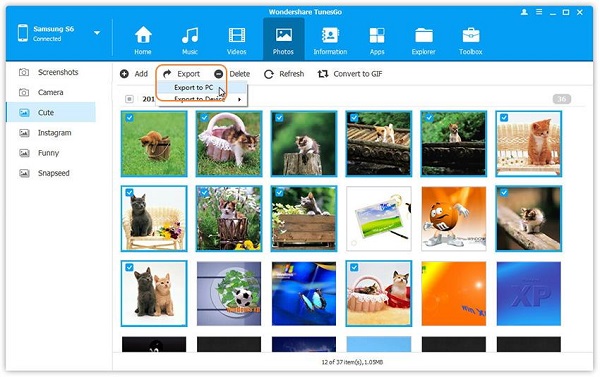
Copyright © android-recovery-transfer.com 2023. All rights reserved.
