If you have stored some meaningful photos on your Mac and you would like to transfer them to your Android phone, how to accomplish this task in a simple way? While for many users, they may feel confused about the way to cope photos from Mac to Android. If you also encounter the problem of transferring photos from Mac to Android, don't worry, this article will recommend you a best way to solve this problem.
Android Data Transfer is a powerful synchronization tool for Android users to sync Mac data to Android mobile phone and vice verse. It is a simple and efficient transfer solution that not only supports you to transfer photos from Mac to Android, but also songs, videos, text messages, contacts, call log and more between Android and Mac in just one click. And it is compatible with most Android devices, including Samsung, Sony, Huawei, Xiaomi, Oneplus, HTC, LG and so forth. Let’s see more feature about Android Transfer software.1. It supports you to transfer file such as Music, Playlist, iTunes U, Audiobooks, messages, photos, videos, apps, contacts and more between Android Device and PC/iTunes or Between Android phones.
2. It can manage your contacts for android phones like contact export, Import, remove duplicates & sync with Outlook and more.3. You can transfer Camera Roll photos, Photo Stream, Photo Library, photo albums and more to computer in a few minutes, vice versa, fast transfer speed, Gif image production is supported.
4. It can manage videos such as movies, TV Shows, music videos, video recordings for android phone, no matter how large the video files are, it is compatible with MP4, M4A, MOV, WMV, AVI, FLV format.Now, the following guide will show you the detailed steps to transfer photos/pictures from Android phone to Mac with Android Data Transfer. Firstly, you can free download and install the free trial version of Android Data Transfer on your Mac.

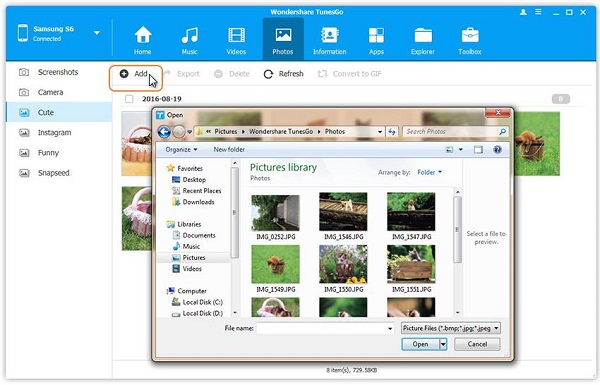
Copyright © android-recovery-transfer.com 2023. All rights reserved.
