How to recover your lost data from your previous iOS device? iCloud enables you transfer your data and purchased content to your new iOS device from your previous device's iCloud backup. iCloud allows you to store data on Apple's servers, including but not limited to documents, photos, and music. Syncing files between Apple devices can be done via iCloud, and of course it can also be used to recover your lost iOS data.
This article explains how to recover your lost data from iCloud backup. It covers how to preview and extract your backup file from iCloud, so that you can manage and use your iOS data with ease.
1.Open the Settings app on your iPhone.
2.Tap your Apple ID at the top of the screen.3.Find and tap iCloud.
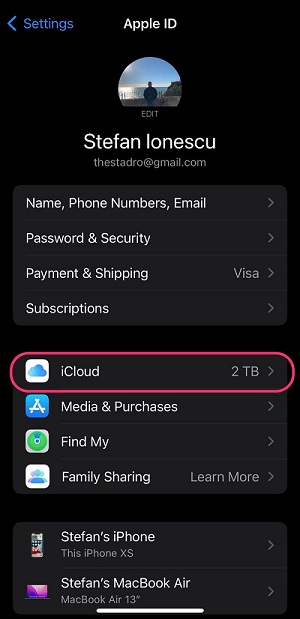
5.Turn on the toggle switch for iCloud Backup (the button is green). When your iPhone is locked and connected to Wi-Fi and power, it will automatically create backups.
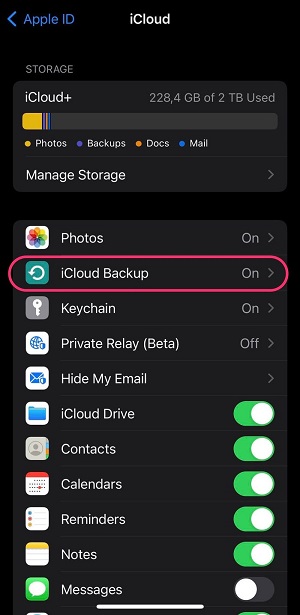
6.Click Back Up Now and wait patiently for the backup to complete.
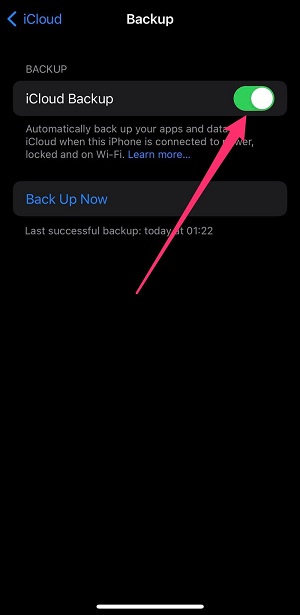
If you want to preview and extract iOS data from iCloud Backup, you should try iOS Data Recovery software. This is a professional tool that supports data recovery from iPhone, iPad and iPod touch, not only can preview and extract the data that needs to be recovered from iTunes and iCloud, but also support to scan and recover deleted data directly from iOS devices. If you have lost some files on your iPhone and want to restore from iCloud backup without erasing the original data on the device, this is your best option. Before you restore the data, you can preview and select the data you want to extract, and then save them to the computer, avoiding the trouble of synchronizing large amounts of data.

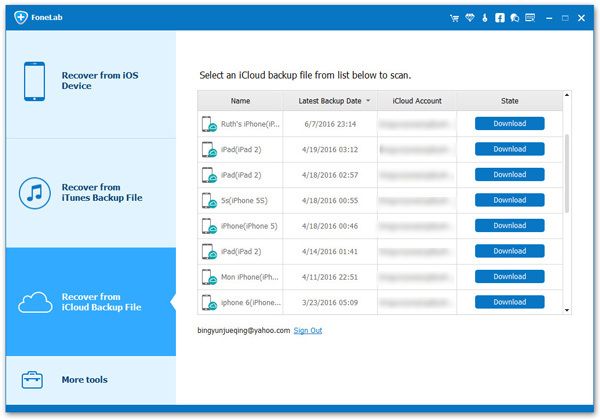
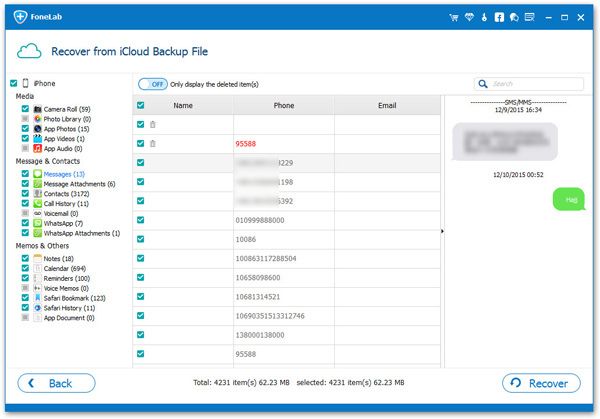
Copyright © android-recovery-transfer.com 2023. All rights reserved.
