With the rapid development of smart phones, we can see all kinds of smart phones of different brands on the market, and most mobile phones are equipped with Android or iOS systems, both of which occupy most of the market, especially the Android system, which has the most users, while Samsung phones are one of the most used smartphones. Using Samsung mobile phones, we can install various applications, and various applications store their own data, such as taking pictures, recording videos, making calls, chat history on WhatsApp, files, music, etc. And sometimes our mobile phone storage space is limited, can not save more data, sometimes you will lose data due to a mistaken press or virus, restore the phone to factory settings and lose data, even if you lose your phone.
In order to prevent data loss caused by various accidents, we need to sync the data to the cloud or computer to protect valuable files. Even if important files are lost, we can recover them.Now we will introduce some methods to help you back up data to the cloud or computer.
First, we need a Samsung account, and then you can use the same account to sync or restore data on one or more devices. Now you can read the below steps to back up Samsung data to Cloud.
Step 1. Pick up your Samsung phone and press "Setting", then you will see a variety of different options, choose " Accounts".
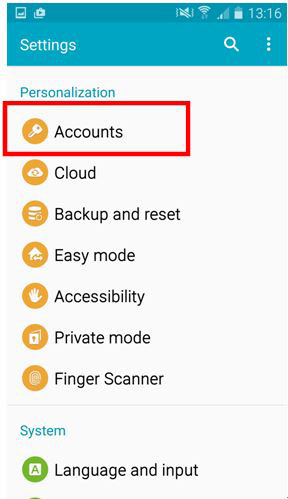
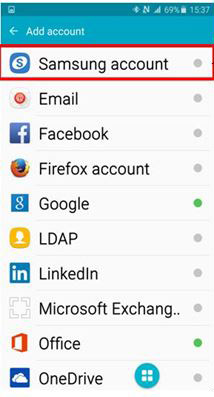
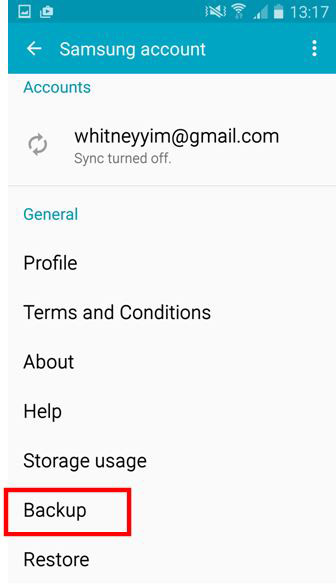
Android Data Recovery application is a professional data backup and restore software, it allow you to back up data to computer in one-click, or you can restore deleted data from Android phone directly, you can backup and restore photos, videos, contacts, text messages, call logs, whatsapp messages, documents. In addition, it can fix Android system and get the phone backup to normal, you can fix Samsung stuck at recovery mode, black screen, white screen and other issue. Now let's learn the steps to back up Samsung phone to PC.
Step 1. Download, install the Android data recovery program on computer, then launch it. There are several features on the windows, choose "Android Data Backup & Restore", then tap "Device Data Backup" option.
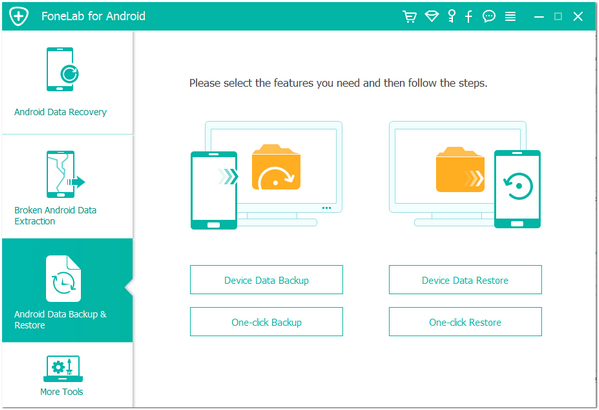
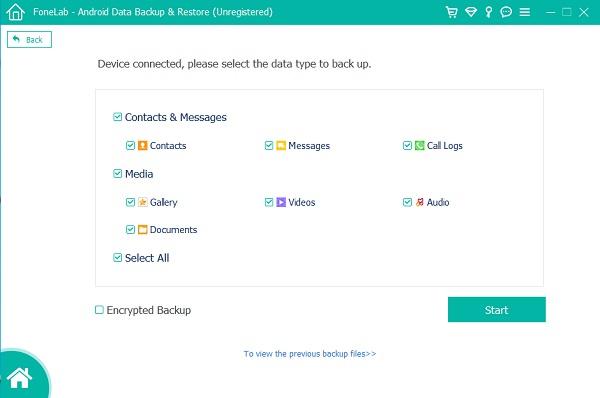
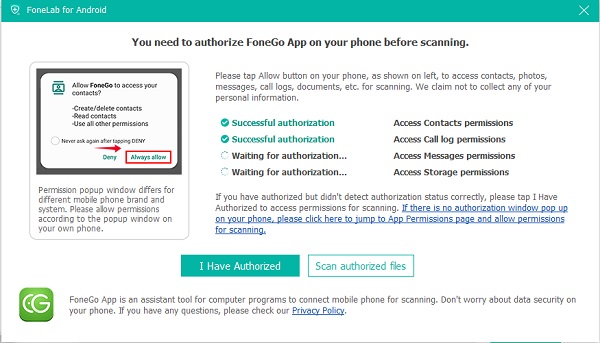
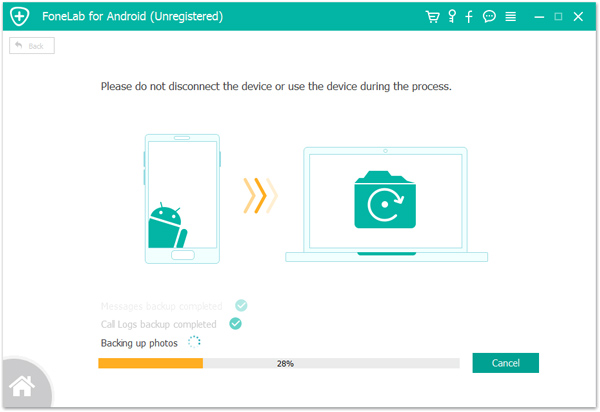
Copyright © android-recovery-transfer.com 2023. All rights reserved.
