The hidden menu of "Developer Options" might be not valued by many people, but is essential for you to use with the settings like enable USB debugging mode. Enable USB debugging mode on your Android phones that allow to communicate and enter the developer-level options when you using the phone via a USB connection.
With USB debugging, you are able to transfer data from Android to PC/Mac, from phone to phone, or install application easily. No matter the Android phone you are using is Samsung, Sony, Huawei, Lenovo, LG, Google Nexus, etc., the USB debugging is not on automatically. If you want to enable USB debugging of your Android phone, this article can help you solve the case.
Note: To recover deleted data, or backup/transfer data from Android phones, enable USE debugging is necessary.Now, let’s follow the steps as below to check how to enable USB debugging on Android phone.
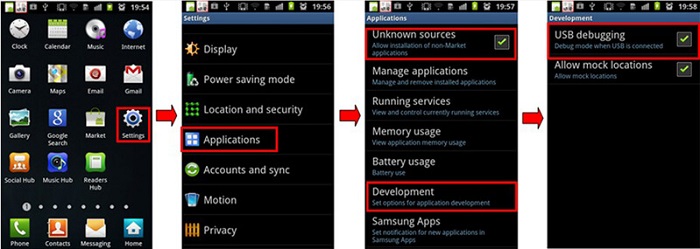
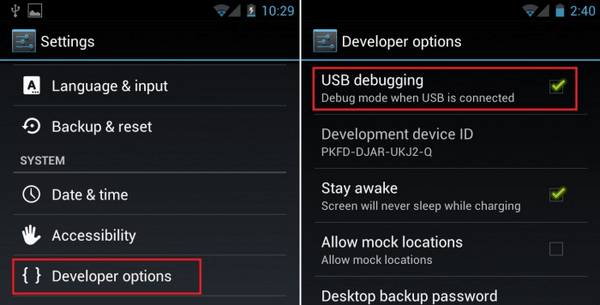
Step 1. Go to "Settings" and tap "About Phone".
Step 2. Click "Build number" for 7 times until you get a note that "You are under developer mode".Step 3. Go back to "Settings" and click "Developer options", then enable "USB debugging".
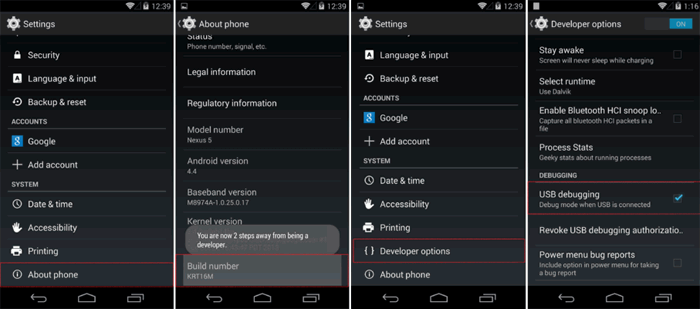
Copyright © android-recovery-transfer.com 2023. All rights reserved.
