Phone contact is very important in our daily life. If you accidentally deleted your contacts from Samsung like Galaxy S5, S6, S7, S8, S9, here is a powerful recovery tool can solve your problem.
Android Data Recovery program allows you to directly scan your Samsung device and retrieve lost contacts from it, as well as picture, messages and video. It's a completely safe, reliable and easy to use program. Loss contacts on your Samsung device? Don't worry. Android Data Recovery is the great option for you.2. Directly recover photos, videos, contacts, messages, messages Attachments, call history, audios, whatsApp, documents from samsung phone or SD card inside Android devices due to mistaken deletion, factory reset, system crash, forgotten password, flashing ROM, rooting, ect.
3. Extract data from dead/broken samsung phone internal storage, fix samsung phone system problem such as frozen, crashed, black-screen, virus-attack, screen-locked and get it back to normal.4. Preview & selectively recover messages, contacts and photos before recovery.
5. Support almost all Samsung phones and tablets like Samsung Galaxy S, Samsung Galaxy Note, Samsung Galaxy A, Samsung Galaxy C, Samsung Galaxy Grand and so forth. As well as HTC, LG, Huawei, Sony, Windows phone, etc.Download the free trial version of this program to recover your lost contacts.
Step 1. Run this program and connect your Samsung device to the computer
Download, install and run the program on your computer, select "Android Data Recovery" and then you'll get the main window as follows.


Step 2. Analyze and scan your Samsung device for lost contacts
Before scan your device, the program will analyze it first. Select the file types "Contacts", click "Next" button on the window. Please make sure that the battery is more than 20% before you start, in order to make sure the analysis can be completed successfully.


Step 3. Preview and recover lost contacts from Samsung devices
When the scan finishes, the program will generate a scan report and it looks like the window shown below. Click "Contacts" on the left menu to preview the detail. Choose those data you want and click "Recover" button to save them on your computer with one click.
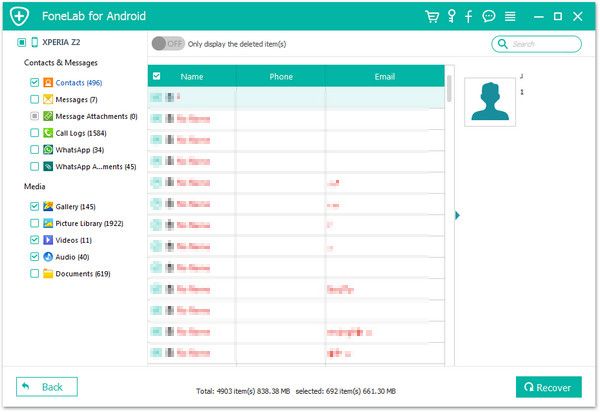
Download Android Data Recovery to recover deleted contacts from Samsung.
Copyright © android-recovery-transfer.com 2023. All rights reserved.
