It’s common that you play your Samsung Galaxy when taking subway. But unfortunately, you deleted some or all the contacts on your phone by accident due to the shaking. Check your Google account and you’re sorry to find that you didn’t backup before. The contacts are so crucial for you and you want to get them back.
You may wonder whether there is any chance for you to get the contacts back. Good news for you! With the help of Android Data Recovery, which is a data recovery tool, you can retrieve your lost data in just a few clicks of your mouse. Seeing is believing. Let’s witness a miracle in the next moment.2. Directly recover photos, videos, contacts, messages, messages Attachments, call history, audios, whatsApp, documents from samsung phone or SD card inside Android devices.due to mistaken deletion, factory reset, system crash, forgotten password, flashing ROM, rooting, ect.
3. Extract data from dead/broken samsung phone internal storage, fix samsung phone system problem such as frozen, crashed, black-screen, virus-attack, screen-locked and get it back to normal.4. Preview and selectively recover the contacts you need before recovery.
5. Support almost all Samsung phones and tablets like Samsung Galaxy S, Samsung Galaxy Note, Samsung Galaxy A, Samsung Galaxy C, Samsung Galaxy Grand and so forth. As well as HTC, LG, Huawei, Sony, Windows phone, etc.At the beginning, download the free trial of Samsung Galaxy Data Recovery program below.
Now let’s follow the step-by-step guide.
Step 1. Install and run the program on your computer
After you finished downloading the Android Data Recovery, install it on your computer and run the program to make preparations for the following steps. Select "Android Data Recovery" option, Then you'll get the start window as below.

Step 2. Connect your device to the computer and Enable USB debugging
Now, please connect your Samsung Galaxy to the computer via a USB cable. Then the program will promote you "enable USB debugging". There are there different accesses owing to different android OS. Choose the right access according to your phone to start USB debugging.
Step 3. Start to analyze the data
At first, make sure that your the battery of your phone is not less than 20% charged. The following picture indicates that program has detected the device, then you can select the file type "Contacts", then click "Next" on the window to let the program to analyze the data on your device.


Step 4. Preview and recover deleted contacts
After a few minutes’ scanning, all found contacts will be displayed on the window. You’re able to preview them one by one and view the details. Then mark those you want to restore and click "Recover" to save them on your computer.Note: You can slide the button on to "Only display deleted items". It will be more convenient for you to look for your lost contacts.
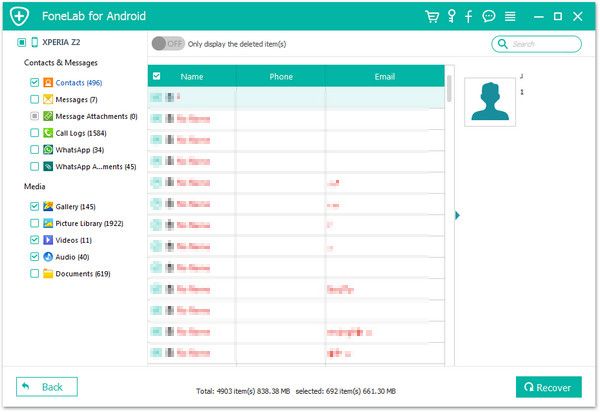
Copyright © android-recovery-transfer.com 2023. All rights reserved.
