Viewing and managing the contacts in Android phone is really simple and convenient, but when it comes to the question about how to print contacts from Android, it seems difficult for many people to complete. Pint out Android contacts allows you to easily check off a large number of contacts, and it also a way for you back up the important contacts. It is simple to print a few contacts, but if you want to print hundreds even thousands of contacts, you need to find an efficient method to complete this task.
Android Transfer offers the easiest solution for you to print out contacts from Android phone. With Android Data Transfer, you are able to export multiple data from Android phone to computer, and vice versa. You can sync Android contacts to computer in various formats, like HTML, VCF, CSV, etc., which allowing you manage contacts with ease. Hence you can preview, add, print, and delete Android contacts on on computer directly.

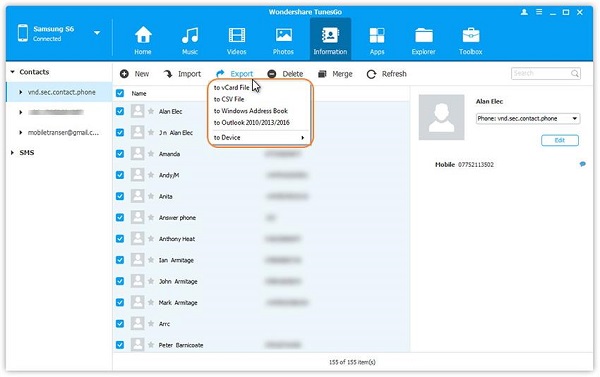
Except Android data transfer program, the Android Data Recovery software also can help you to print Android contacts if did not sync contacts to Google account, the software can recover or transfer existing and erased contacts to computer for print.
Step 1. Download, install the Android data recovery software on computer and finish the setup process, launch it, select "Android Data Recovery" option. Link Android phone to the software, if you have turn on usb debugging on Android phone, the software will detect your phone immediately and go to next step, else the software will prompt you to enable usb debugging.




Copyright © android-recovery-transfer.com 2023. All rights reserved.
