iCloud is a cloud backup service provided by Apple for users, which can help Apple users manage a number of data. The data of the same account can be synchronized with multiple apple devices. If you have multiple apple devices, whether it is iPhone 14, iPhone 13 or iPad, etc., when logging in to the same iCloud account, you can synchronize data in these devices, such as photo stream, address book, memo, Safari bookmarks, etc. At the same time, the delete data is the same. If you delete iCloud files in a device, the same file on other devices will be deleted.
I believe that you are not unfamiliar with iCloud automatic backup. If you want to back up the iPhone 14 data to iCloud, click [Settings]-[Username]-[iCloud]-[Check the file type you need to backup]-Open [iCloud Cloud Backup], iPhone 14 will automatically backup when connecting the network. If important data is lost, recovery can be used through iCloud's backup files. However, it should be noted that iCloud only provides 5GB of free storage space. If there are too many data, it is prompted that the storage space is insufficient to clear the ICloud content or paid expansion, otherwise the data will not be backup.
Is it necessary to backup iPhone 14? There is no doubt that the answer is yes. Whether you choose iCloud, iTunes or third -party software to backup, it is necessary to backup valuable and meaningful data. Now, let’s see how to Recover iPhone 14 from iCloud backup file.Step 1. Click "Setting" on iPhone screen and go to "General" > "Reset" > "Erase all Contents and Settings".
Step 2. The screen will show you the next step, follow the instructions and choose "Restore from iCloud Backup".Step 3. Enter you Apple ID and password to login iCloud backup, then choose the backup to restore.
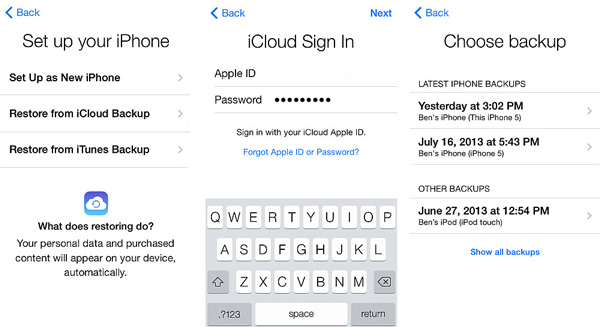
- Three recovery mode to recover iPhone data: Recover from iOS device, recover from iTunes backup, recover from iCloud backup.
- Recover files over 22+ types for iPhone iPad iPod.- Fix iOS system and get it back to normal.
- Transfer WhatsApp messages between two iOS devices, back up or restore WhatsApp messages in one-click.
Step 1. Download, install the iPhone data recovery software on your computer, launch it, choose the feature of "iPhone Data Recovery" on the main screen, then the software will go to default recovery mode "Recover from iOS Device", you need to switch to "Recover from iCloud Backup". Enter you Apple ID and password to login iCloud account.

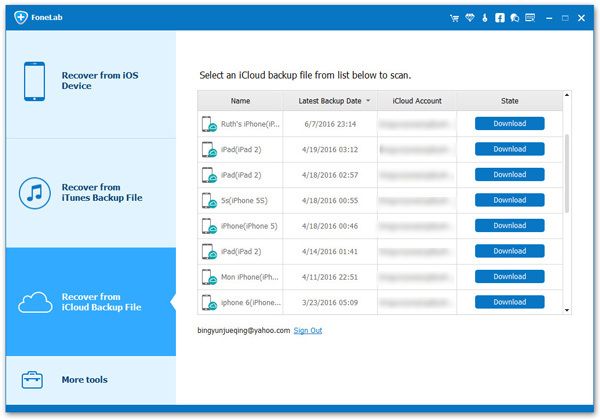
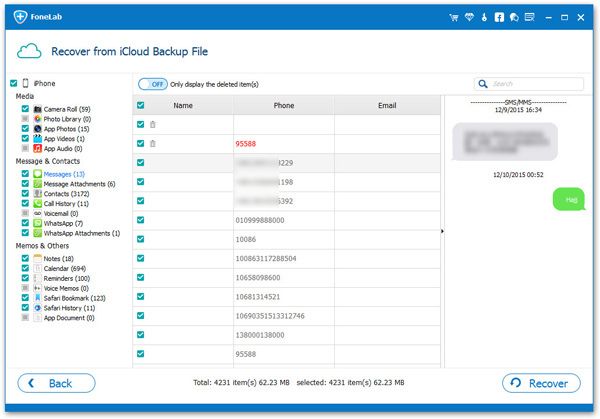
Copyright © android-recovery-transfer.com 2023. All rights reserved.
