We know that the mobile phone or address book can store some basic information of the contact, such as number, name, email, company, etc..., and the mobile phone can store a large number of contacts, some information is very important to us, once they are deleted by accidentally, it may cause us a lot of trouble. So the point is how to retrieve these deleted or lost contacts. In this article, you will learn about several methods to restore these deleted phone numbers and related contact information.
Usually Android phones only can see the contact information on the user’s end, so after we accidentally delete the contacts, we need to determine whether the contact is completely deleted. In many cases, the deleted contact is still stored in the database in the phone’s memory, it’s just hidden, so we can retrieve the phone numbers in the phone’s memory. Sometimes the phone numbers are deleted, but they also stored on the SIM card, so we can look for deleted Android contacts from your SIM card. Or you can follow the below steps to find the deleted contacts.
Step 1. Tap on "Contacts" app on your Android phone.Step 2. Click three vertical dots on the right bottom to find the "Menu" button.
Step 3. Press "Contacts to display", check the status of "All Contacts" is off or on, if it is closed, Slide it to "ON", all contacts will show on Android phone. At this time, you may find the deleted contact in your Android phone storage again.If you have not found the deleted contact, please continue to refer to the following methods.
Many Android users are accustomed to backing up their contacts to their Google accounts. At this time, using backup to restore deleted contacts is the best choice, follow the steps:
Tap Settings app on your Android phone and tap "Google" option, choose "Set up & restore", click "Restore contacts", select contacts, tap "Restore".You can choose to restore contacts to the SIM card or phone memory, and only restore contacts that do not exist. And you must know that the high version of the Android system cannot be restored to the low version.
If you have turned off the Google automatic synchronization button before deleting the contact, then you can restore the deleted contact according to the following method.
Step 1. Login Google account and click the nine-dot icon in the upper right corner, and you will see a menu pop up, click "Contacts", you will select the contact backup, click "Export" to export Google contact backup to computer, you can save it as vCard format.Step 2. Connect your Android phone to the computer, after computer detect it, drag vCard file to Android phone.
Step 3. Tap "Contacts" app on Android phone and click "Menu" > "Import/Export" > "Import from storage", select the backup we just imported and restore it to the phone.If we keep turning on the automatic synchronization function, then after deleting the contact, the data will be synchronized to Google Drive, and the backup inside will also be lost. We can use the following methods to retrieve lost contacts.
Step 1. Sign in Google account on your computer browser, click the nine-dot icon on the upper right corner, and tap "Contacts" on the menu.Step 2. Tab the gear icon on the top right corner and hit "Undo changes" option;
Step 3. You can choose 10 minutes ago, 1 hour ago, or a customized time within 30 days ago.Step 4. Click "Undo" button and Google will restore deleted contacts.
Step 5. Pick up your android phone and click "Settings" > "Accounts" > "Google", hit the 3 dots menu and click "Sync now".Except above steps, you can also tap login Google drive and click "Waffle" icon > "Contacts" > "Trash" to restore lost contacts within 30 days.
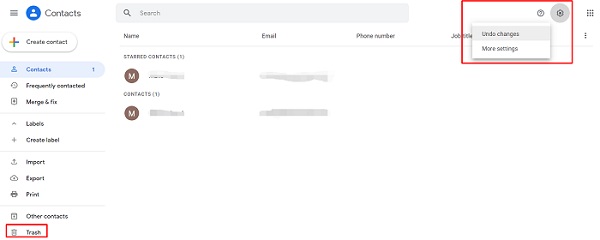
Android Data Recovery is a professional data recovery application for Android phone, including Samsung, LG, Sony Xperia, Huawei, Xiaomi, Google Google Nexus, Motorola, ASUS and other smartphone. You can get back lost photos, videos, contacts, text messages, whatsApp, documents, audios and more.
- Broken Android Data Extraction: Professionally fix and extract files from broken/froze Android phone.
- Android Data Backup & Restore: Selectively and flexible backup and restore Android Data.- Preview and selectively restore Android phone before recovery.
- Suitable for accident deletion, factory reset, white screen, black screen and more.Download, install the Android data recovery software on your computer and start recovery process.
Step 1. Run the Android data recovery software on your computer and you will see four features on the windows, tap "Android Data Recovery" feature.



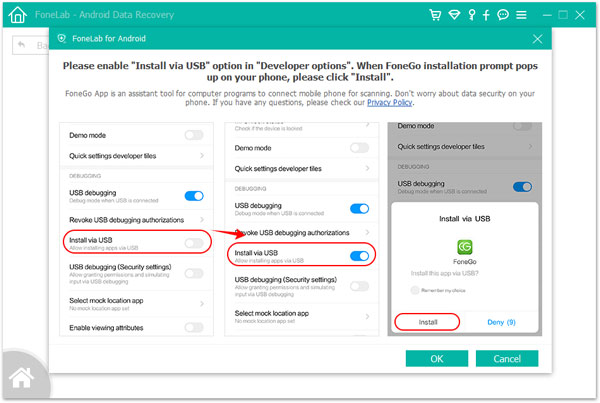

Notes: Avoid contacts loss, you can back up Android contacts to computer as well, the Android data recovery software provide a feature for you back up Android data for free, you can switch to "Android Data Backup & Restore" > "Device Data Backup", choose contacts to back up to PC.
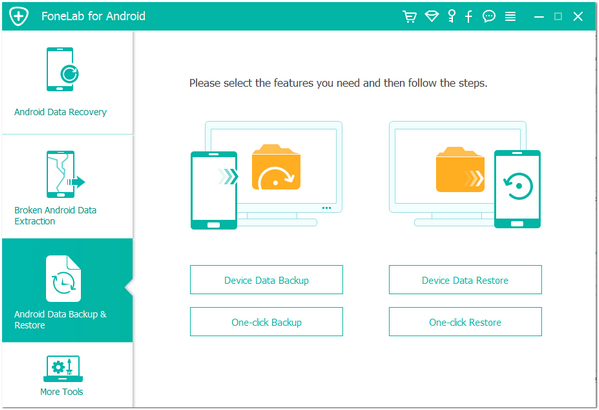
Copyright © android-recovery-transfer.com 2023. All rights reserved.
