Download Android Data Recovery and install it on your computer. Then follow the guide below step by step to recover lost contacts, messages, photos and video from your Android devices.
After launching Android Data Recovery, you'll get the primary window below. Please connect your Android device to the computer via a USB cable.

Note: You'd better connect one device at a time, and make sure your Android phone is available for Android Data Recovery.
Now you need to enable USB debugging on your device. Follow the detailed expression in the window to set it now.
1) For Android 2.3 or earlier: Enter "Settings" < Click "Applications" < Click "Development" < Check "USB debugging"
2) For Android 3.0 to 4.1: Enter "Settings" < Click "Developer options" < Check "USB debugging"
3) For Android 4.2 or newer: Enter "Settings" < Click "About Phone" < Tap "Build number" for several times until getting a note "You are under developer mode" < Back to "Settings" < Click "Developer options" < Check "USB debugging'

Note: If you have enabled USB debugging on your device before, you can skip this step.
After you get the USB debugging down, the program begins to connect your device. Click "Next" to analyze the data on your device.

Note: Before starting, please make sure that the battery is more than 20%, to ensure a complete scan.
After your device is detected, you need to allow the program super user authorization on the screen of your device. Just click "Allow" when the message pops out on your device’s screen.

Note: If the program doesn't scan anything for a long time after you clicked "Allow" on your phone, please check your phone again. Some devices present the "Allow" button for several times. It doesn't matter. Just click it until it doesn't appear again or the program has begun its real scan.
Now your device has been successfully detected. Click "Start" to scan it. Do not disconnect your device during the scan, or the scan will fail.

The scan will take you a while. After that, you can preview all recoverable data found in the scan result one by one. Actually, the current messages, contacts, photos and video are also scanned out in the result. Deleted SMS and contacts are shown in red. You can separate them by the color.
After preview, mark those you want and click "Recover" to save them on your computer. As to contacts, you can save them in CSV, vCard or HTML format; to messages, save them in CSV or HTML format.

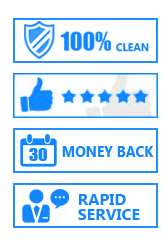


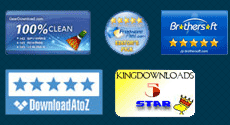
Copyright © android-recovery-transfer.com 2023. All rights reserved.
