Many unexpected reasons can cause damage to the screen of your Android phone. For example, if you accidentally drop your Android phone from a height, it can easily cause the screen to crack or damage. At this time, you may not be able to unlock and use your Android phone, or access the contacts, photos, messages, and other important data on the damaged Android device. If the screen is broken, how to recover and export data from the damaged phone has become one of the most important issues for users.
If you are looking for a safe and reliable way to recover Android broken screen data, you can read this guide to try to recover data from an Android phone with a broken screen.Using a backup is always the first choice to restore data. If you have created a backup, you can use the backup to get back your phone's data. But not everyone will create a backup, so you can read the following methods to access the data from broken screen Samsung phone if you don't make a backup.
Step 2. You will see a AutoPlay pop-up on windows, click "Open folder to view files" option.
Step 3. The computer will open media file folder, choose all data you want and copy them to other disk.
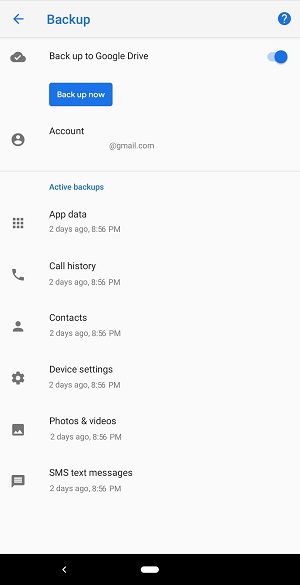
Android Data Recovery is a simple, easy-to-use, professional data recovery software, it can help you recover all kinds of data, no matter your phone is damaged or it can be used normally, you can get back your lost or deleted photos, videos, audios, contacts, text messages, whatsApp, documents, call logs and more. Now let’s see more feature about Android data recovery application.
- Android Data Recovery: Safely recover deleted data from Android phone and tablet without backup.
- Broken Android Data Extraction: Professionally fix and extract files from broken/froze Android phone.- Android Data Backup & Restore: Selectively and flexible backup and restore Android Data.
- Preview and selectively restore Android phone before recovery.- Suitable for accident deletion, factory reset, white screen, black screen and more.
Download and install the Android Data Recovery program on your computer and follow the below steps to get data back.
Step 1. Run the Android Data Recovery program on your computer and choose "Android Data Recovery" option on homepage.


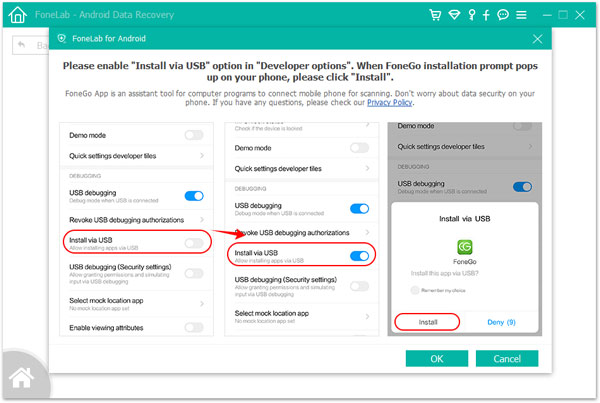

Step 1. Visit support.samsungcloud.com on your browser of computer.
Step 2. Click "Sign in" and enter Samsung email and password to log in.Step 3. After logging successfully, you can see all data you have synced before, choose all data you need to restore.
If your Samsung phone can’t turn on usb debugging, Android data recovery tool provide a feature for you to extract data from broken screen Samsung storage, read the guide as below.
Step 1. Launch the Android data recovery program on your computer and select "Broken Android Data Extractor" feature among all the toolkits on the homepage. Link your Samsung phone to the software with a usb cable and click "Start" button on the left of new windows.
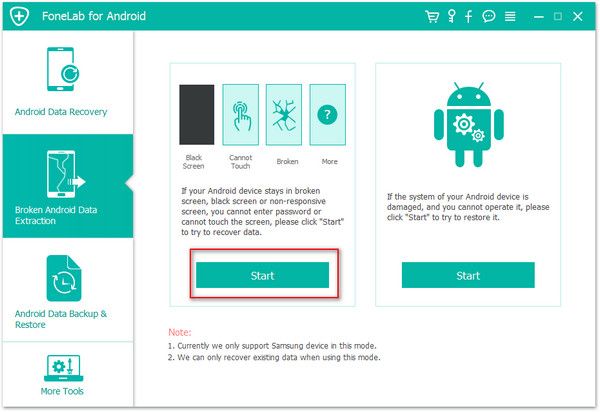
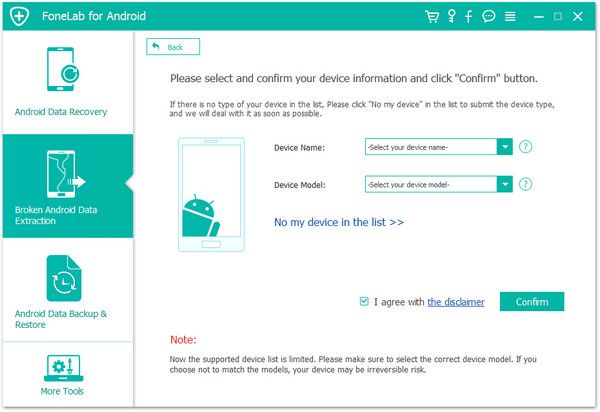
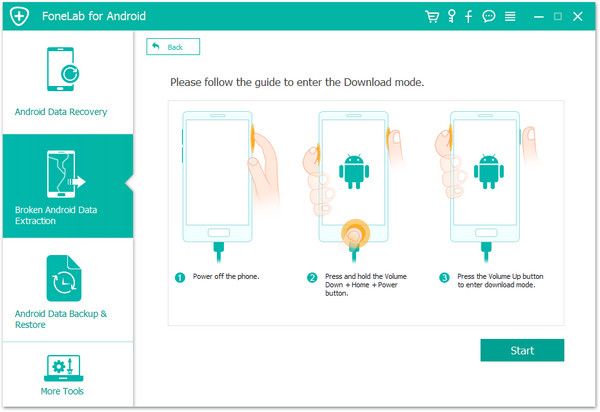
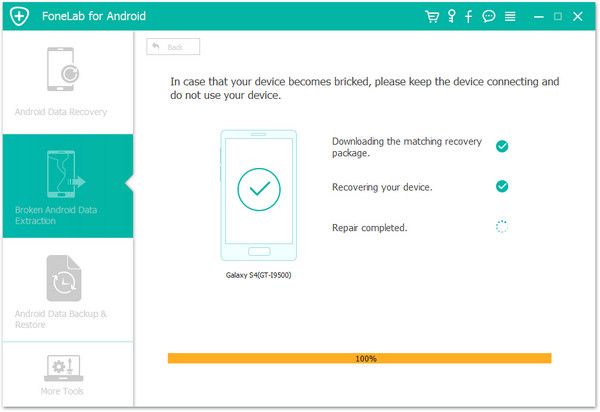
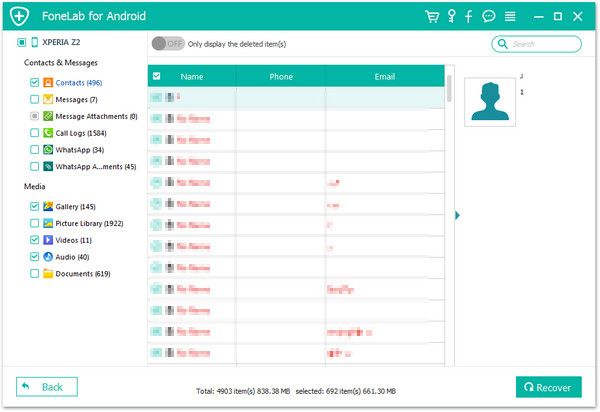
Copyright © android-recovery-transfer.com 2023. All rights reserved.
