The function settings of smartphones are different from computers, and deleted data cannot be freely recovered from the computer's recycle bin. Most file managers will delete files as soon as they submit a deletion command. Although iPhone does not have a recycle bin like a computer, the iPhone photo album provides a folder to recover recently deleted photos and videos.Open the Photos application, select Albums, and click Recently Deleted from the bottom navigation bar. Here, you need to use face ID or enter passcode to View This Album. Photos and videos will display the remaining days before deletion, and then they will be permanently deleted. Up to 40 days can be retained. Within the specified time, you can view and recover the photos and videos that were mistakenly deleted. Once the 40 days have passed, the data will disappear and cannot be retrieved from it.
In addition to accidental deletion, water damage, loss, system errors, and other reasons can all lead to the loss of important photos and videos.The safest and most effective way to protect data is to make timely backups. Whether it is backed up to iTunes, iCloud, a computer, or other methods, when iPhone data is accidentally lost, you can recover the data you need from the backup. If you need to back up some photos or videos to your computer, and for convenience and ease of use, we recommend using the iPhone Android Transfer app. There are no complicated steps and no need for professional technicians, making it easy and simple to transfer various types of data between iPhone and computer. This program also supports data transfer between iPad, iPod and computer. Whether they are photos, videos, messages, files, or other, it supports selecting the data needed before and during the transfer. You can rest assured that this process will not overwrite or leak any of your data.

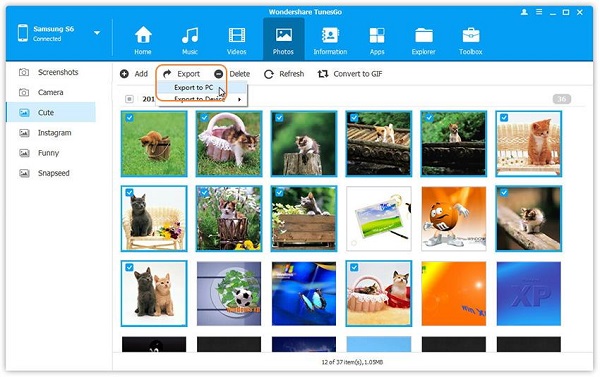
Copyright © android-recovery-transfer.com 2023. All rights reserved.
