As a matter of fact, there are many situations that cause Samsung to be damaged/broken, such as password-forgot, water-damage, screen-cracked, not-responsive, etc. These accidents may lead to the loss of your data and will bring you a lot of trouble.
Many users store lots of data on Samsung Galaxy, including photos, videos, text messages, call logs, Whatsapp messages, etc., and some of these file are important for them. When you lost data from broken Samsung Galaxy, how to get them back in an effective and safe way?Android Data Recovery software is Highly recommended for you to recover deleted or lost data from broken Samsung Galaxy, which supports you to extract messages, contacts, call history, WhatsApp, pictures, etc. from broken Samsung phone. The program enables you to directly scan Samsung internal storage and SD card, which supports you to preview the data in detail one by one, and extract all your phone data to computer with one click, you can selective and flexibly backup and restore Samsung data. It’s suitable for accidental deletion, factory reset, OS update, rooting, virus and other unknown causes.
Moreover, the program is able to help you fix cracked Samsung Phone (bricked, system-crash, virus-attack, etc.) to normal and extract files from broken/frozen Samsung phone, so that you can use your device again. If your Samsung device stays in broken screen, system is damaged, black screen or non-responsive screen, you cannot enter password or connot touch the screen, stuck in startup screen, stuck in the download mode it can recover existing data and repair some issue to get the phone back to normal while using this broken android data extraction mode, but it currently only support some Samsung devices like Galaxy S6/S5/S4, Galaxy Note 5/4/3, Galaxy Tab.
In the following description, this guide will provide you with two effective methods to recover the data from your broken phone with Android Data Recovery software. Download it on your computer and follow the steps to have a try!
If your Samsung device is broken and cannot use the password to unlock the screen, follow this method to get lost data from your Android phone. Firstly, download, install and launch Android Data Recovery program on computer.
Step 1. Connect your broken Samsung Galaxy to computer, and the program will detect your phone automatically. From the primary window, choose "Broken Android Phone Data Extraction" mode.
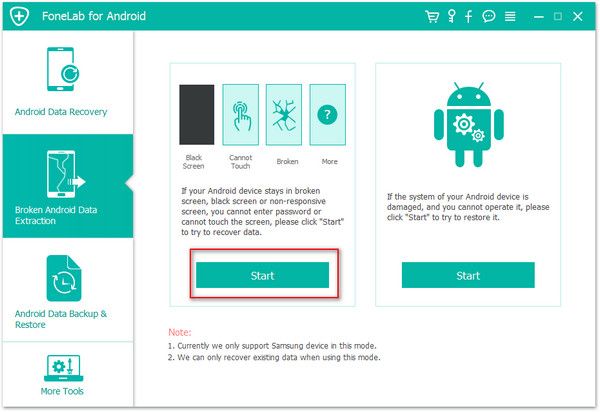
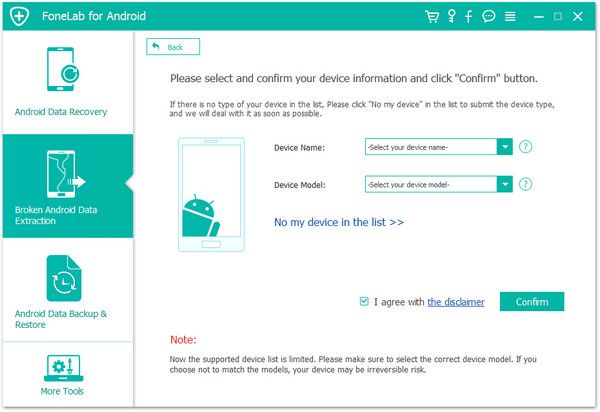
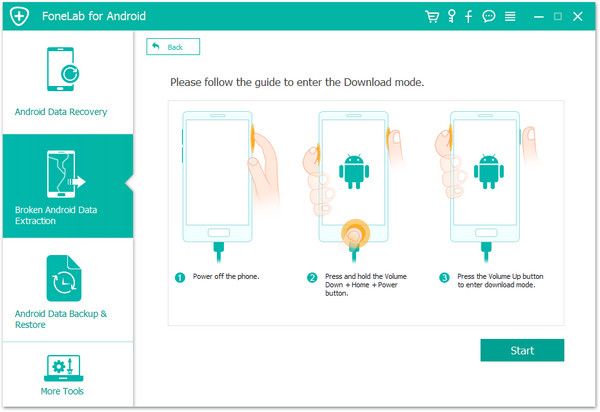
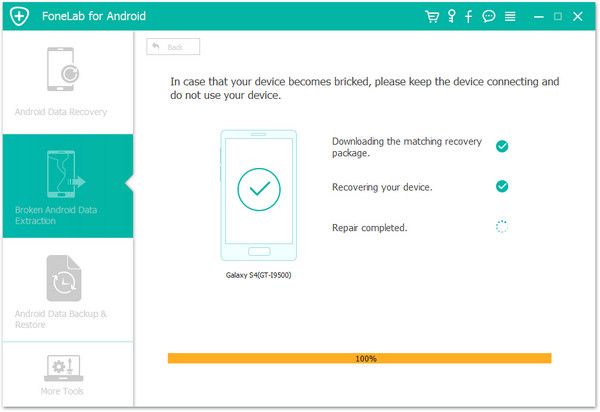
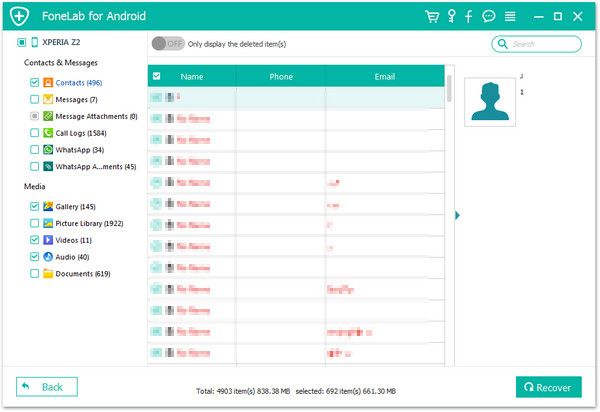
Note: In this method, the program supports you to scan both existing data and deleted data on your broken Samsung phone, and you can recover the deleted data as well. The program supports to fix your system broken phone to normal, which means that you can use your device again as usual.
Step 1. Launch Android Data Recovery program on your computer and connect your broken phone with it via USB cable. Choose "Broken Android Phone Data Extraction" on the primary interface.
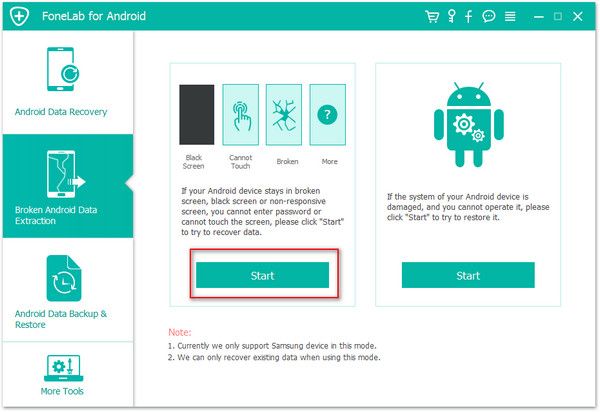
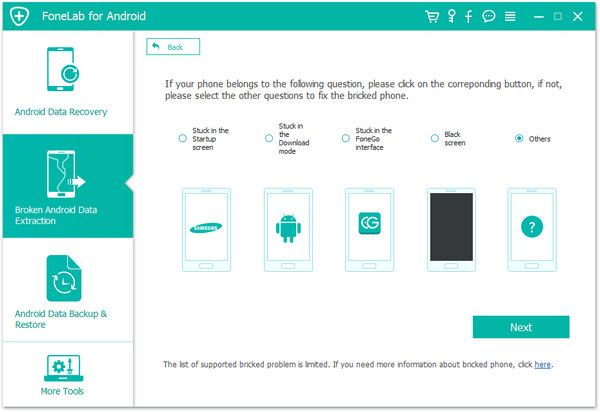
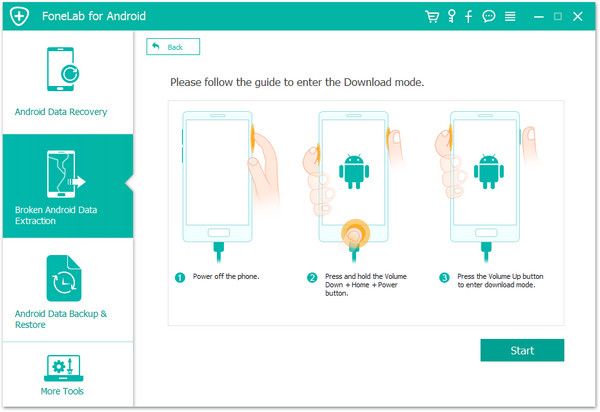
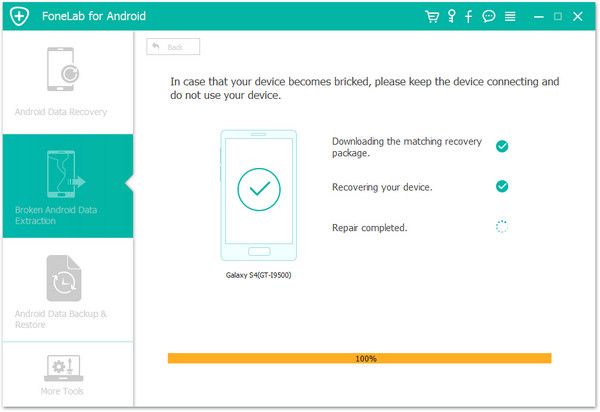
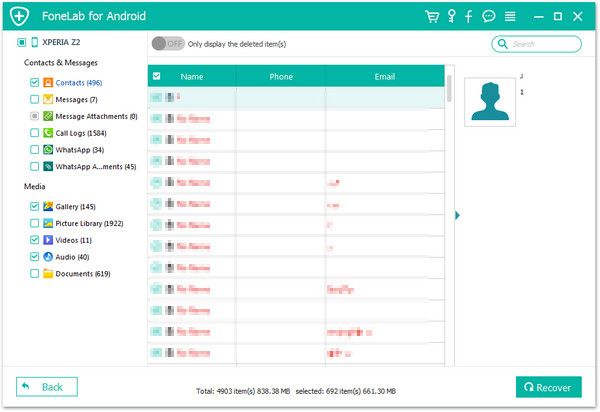
Copyright © android-recovery-transfer.com 2023. All rights reserved.
