Nowadays, smart phones make it easier than ever before to photograph every minute in the daily life. Taking photos can help us hang on to those memories a little longer. When you saw some photos flashed by on the screen, you can relive the full panoply of emotions from memories long forgotten. Photographs make it easier for you to reminisce about times gone by. Such is the power of photographs.
Whether you take photos with mobile phone or download pictures from the Internet, you can easily view and enjoy photo albums on your mobile phone. With the excellent camera technology, OPPO and VIVO are popular with mobile users. But accidents often happen. Many reasons may cause photos lost, such as accidental deletion, device broken, restore factory settings, and more. If the deleted photos are important for you and you do not have backup file, you must feel very anxious. Is it really no way to save it? Don’t worry! Android Data Recovery software is here to get you out of trouble. It works perfectly with Oppo R15/R11/A3/A1, Vivo NEX/X21/X20/Y85/Y83, Samsung, HTC, LG, Sony, Google, HUAWEI, Motorola, ZTE, and almost all Android mobile models.
Once you realize that you have lost some precious photos, you had better stop using your phone to avoid overwriting your old deleted data. Then use Android Data Recovery software to recover lost data ASAP.Android Data Recovery enables you to recover deleted data from OPPO and VIVO, including photos, videos, music, call logs, text messages, whatsApp messages and so on. It enable you to view all deleted data in detail before recovery, you can confirm the deleted data still stored on the phone and selectively restore them, and it can selective and flexibly backup and restore Android data.
In addition, you are allowed to use a professionally and efficient broken data extraction method to fix and extract files from broken/brozen Samsung phone. It suitable for Samsung phone stays in broken screen, system is damaged, black screen or non-responsive screen, you cannot enter password or connot touch the screen, stuck in startup screen, stuck in the download mode it.
Download the free trial version to your computer to have a try. Now, this article is going to take photo recovery as an example, let’s check the detailed steps to recover lost photos from OPPO and VIVO with Android Data Recovery program.

The program will ask you to allow USB debugging mode. Follow:
For Android 2.3 or earlierAfter you enable the USB debugging mode on your phone, the program will continue to load the information of your Android device automatically.



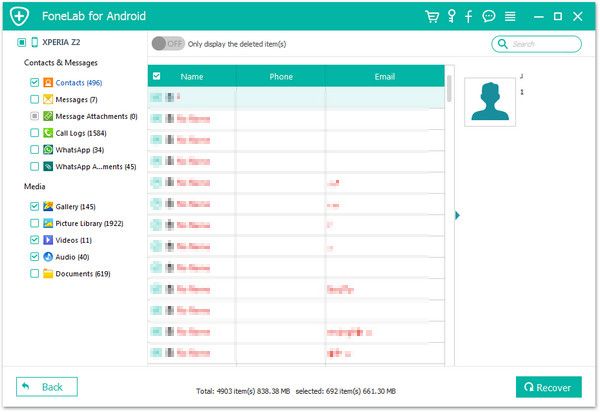
Copyright © android-recovery-transfer.com 2023. All rights reserved.
