By now you probably have stored dozens of, or even hundreds of contacts in your mobile phone, what if you accidentally lost your contacts in your Samsung phone from memory card? It would certainly be a distressing for losing all those valuable information. Well, you can relax now with the help of Samsung Data Recovery.
Samsung Data Recovery is exclusively tailored for Samsung data recovery through direct scan and restoration. It can retrieve lost/deleted contacts, photos, text messages, videos, songs and other kinds of files without data loss, from both internal and external memory cards. It works in a pretty neat and simple way, saving you time and energy.Now download Samsung Data Recovery and find out how to recover contacts from Samsung phone memory card from below.
Step 1: Launch the Program and Connect your Samsung to Computer
Install Samsung Data Recovery of the right version, and start the program, tap "Android Data Recovery". Then connect your Samsung to computer via USB cable.
<
Step 2: Turn on USB Debugging mode
You have to turn on USB Debugging mode on Android to run the scan. Ways to turn on USB Debugging mode vary a bit according to different Android OS version.
1) Android 2.3 or earlier Users: Enter "Settings" < "Applications" and "Development" < "USB debugging".

Step 3: Scan Samsung for Deleted/Lost Files
After detection of your Samsung phone, select the types of files you want to recover, click "Next" to continue.


Step 4: Preview and Recover Contacts
When the scan process is done, you can preview your lost/deleted contacts by selecting the "Contacts" tab on the left column, the info of your contacts will show on the right, click each one for more details. Select the contacts you want to recover and click "Recover" to save them as a .CSV or .VCF or .HTML file onto your computer. You can later import saved contact file to your phone.
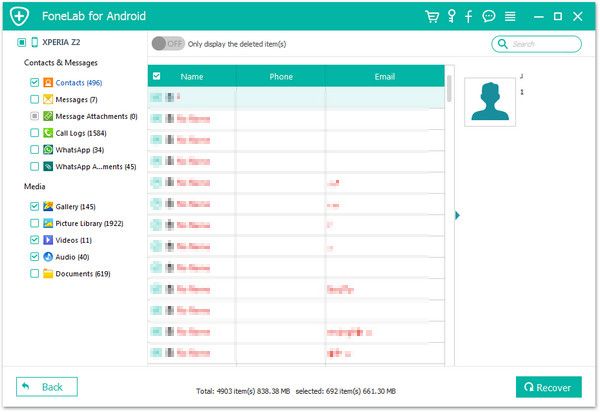
Now you have all your lost/deleted contacts back from Samsung phone memory card. Of course, there are more functions Samsung Data Recovery can achieve, you download it or check it out on our website.
Copyright © android-recovery-transfer.com 2023. All rights reserved.
