Maybe when you clean up the data to free up storage space on Samsung, but you accidentally delete important data, maybe your child accidentally deleted it while playing with the phone, or in particular, it was lost by other unknown factors, etc. When the important data on Samsung phone is gone, you will be very anxious, and wondering is there any way to get the deleted data back. I know the pain of losing thing, such as the lost the important Samsung data but without any backup. Now, in this article you will learn the effective way to restore deleted data from Samsung phone.
With the help of Android Data Recovery, you still have the chance to scan out and recover the deleted Audio, Media files, Contacts, Text Messages, WhatsApp message & attachments, documents, etc. Android data recovery is a professional data recovery tool specifically for recover deleted data from up to 6000+ Android phones and tablets from brands, including Samsung, LG, Sony, HTC, Motorola, Huawei, Xiaomi, and so forth. It also can back up Android data in one-click. For many Samsung Galaxy model, it also can fix the system program, get it back to normal and extract data from broken Samsung phone, it suitable for water damaged, recovery mode stuck black screen, white screen and more.
Now, download and install the trial version of Android Data Recovery software on the computer for free. Read on and follow the steps to recover deleted data from Samsung phone with ease.




The Android data recovery program also provides a simply way for you to back up data to computer for free, you can follow the below steps.
Step 1. Launch the Android data recovery software on computer and go to "Android Data Backup & Restore" option, you will see the blow interface. To back up all data, you can tap "One-click Backup", then choose a target folder to export all data. To selectively back up you need, you can tap "Device Data Backup" to move next step.
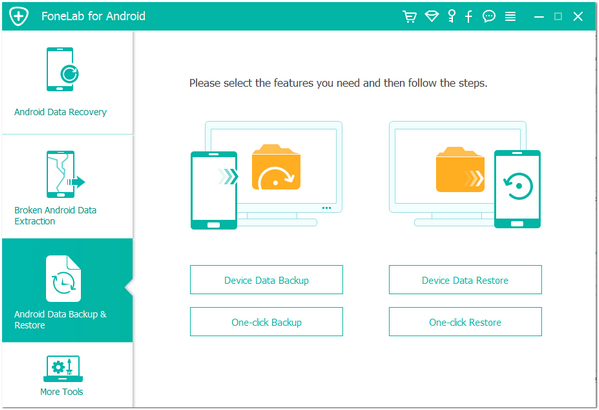
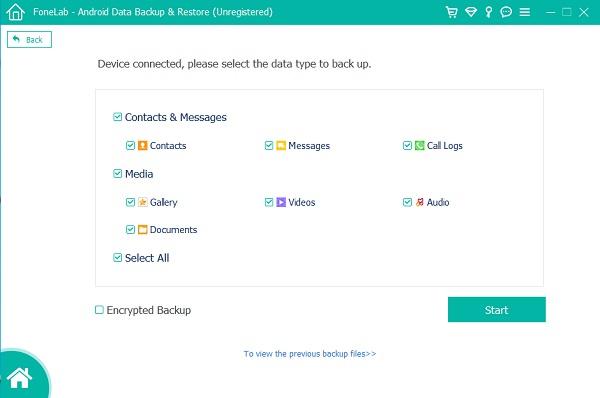
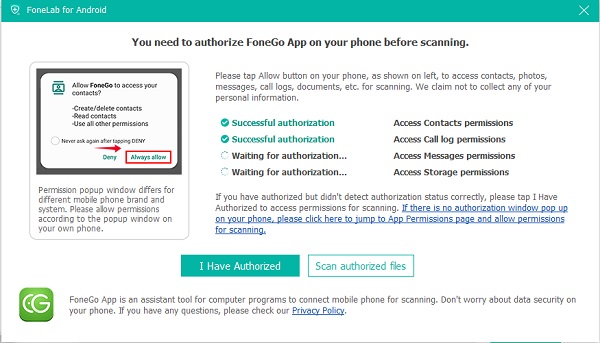
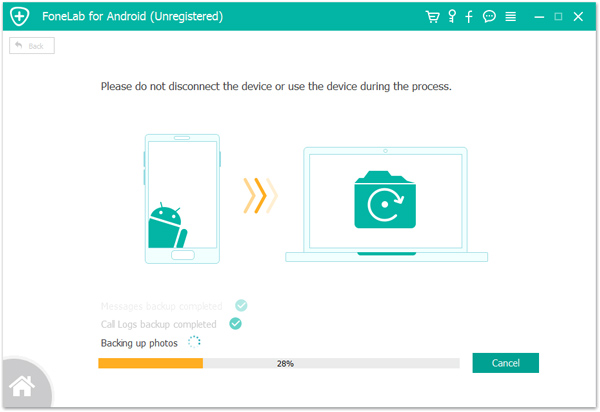
Copyright © android-recovery-transfer.com 2023. All rights reserved.
