WhatsApp is a popular free instant messaging application worldwide, with many powerful features, including personal and group chat, sending photos and videos, voice and video calls, etc. Users can easily create groups and share messages and media files with multiple contacts. In addition, WhatsApp also provides voice messaging functionality, allowing users to communicate more conveniently by recording and sending voice messages. WhatsApp supports cross-platform use, allowing users to communicate using WhatsApp on both Android and iOS phones, as well as computers.
WhatsApp is important for socializing, but sometimes you may delete WhatsApp messages in order to free up space on your phone or manage data. In this case, how can you recover deleted WhatsApp messages on your Android? This article will provide you with a tutorial on how to achieve the recovery of deleted WhatsApp messages.Generally speaking, to recover deleted WhatsApp messages without a backup, you can use a third-party Android data recovery tool. If there is a backup, you can use it to restore the chat history from Google Drive or local storage. Now let's take a look at the specific steps.
Step 1. Connect your Android phone to the computer
Download, install, and run Android Data Recovery on your computer.Then, connect the Android phone to the computer via a USB cable.


Step 2. Choose file type and access WhatsApp
When your Android phone is recognized by the software, you can select "WhatsApp", "WhatsApp Attachment", or other file types, and after obtaining permission to access the phone's memory, scan and recover on Android device.

If you have backed up WhatsApp chat history in advance with Android recovery tool for free, you can restore deleted WhatsApp data through backup.
Step 1. Run the Android data recovery tool and tap "Android Data Backup & Restore" > "Device Data Restore" option in the windows. Link your Android phone to the software will a usb cable, the software will detect it.
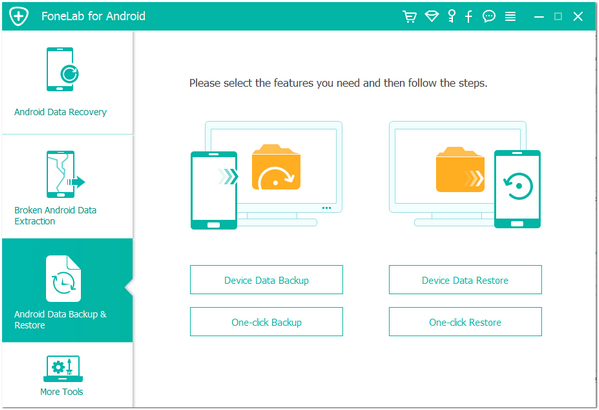
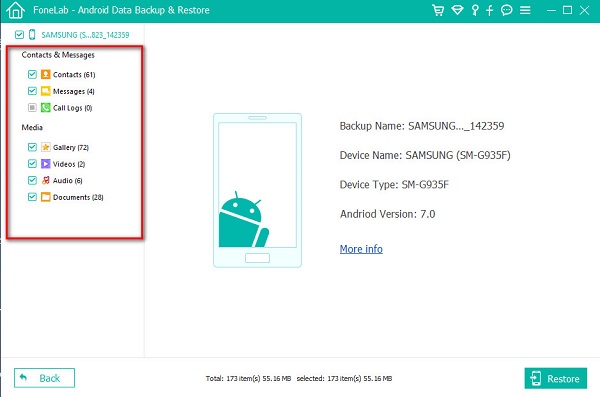
Copyright © android-recovery-transfer.com 2023. All rights reserved.
