Actually, without any tedious and troublesome, you have an easy way to solve this matter with the help of Mobile Transfer program, which can totally tackle your thorny problem and cope contacts including the ones in your iCloud, Exchange and other accounts, SMS, songs, movies and pictures to your Android phone. Mobile Transfer is a simple but effective phone transfer tool to transfer data. You just need one click, then you can transfer the data you wanted between iPhone and Android phone and never need to worry about any data loss during the transfer.
To get started, install and run Mobile Transfer on your computer. Then the main interface window will be pop up, select "Phone to Phone Transfer", click "Start".
Note: The Mobile Transfer program need iTunes's company to make sure it can transfer data from iPhone to Android phone successfully. Hence, don't forget to install iTunes on your computer.

Connect both of your iPhone and Android phone to the computer at the same time via 2 USB cables. Once both of your phones are detected by Mobile Transfer, it will display the two phones at the place of "Source" and "Destination" in the primary window.
There lies the "Flip" button between the two phones. Thus, if you want to move data from Android to iPhone, click it.
You can tick off "Clear data before copy" when you want to empty your destination phone to save data.
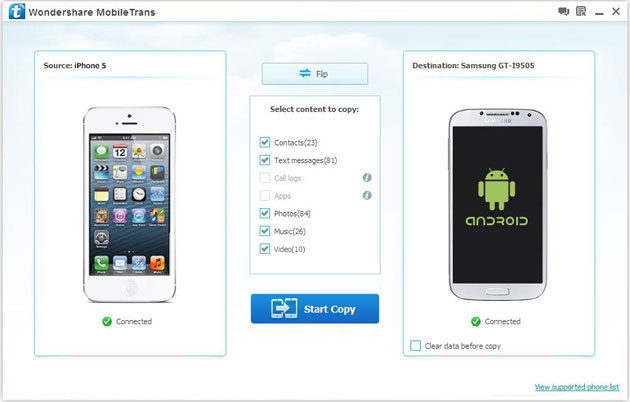
As you can see, the data you can transfer are contacts, text messsages, music, photos and videos. Now, click "Start Copy" to do the job of data moving from iPhone to Android.
Don't disconnect your phones in the whole process.
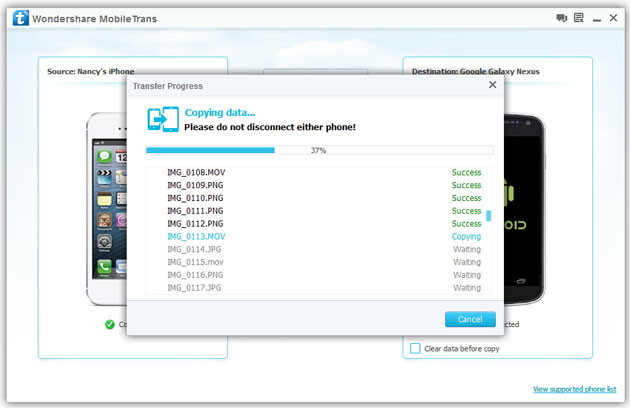
The data you can transfer from Android to iPhone will be displayed as a list. Choose the data you want to move and click "Start Copy" to transfer data from your Android phone to iPhone. It will take you seconds. Please make sure the phones are always connected during the transfer. When the transfer is finishes, click "OK" button.

Wow, well done! You have transferred the data between your Android phone and iPhone now.
In addition to switching data between iPhone and Android, the Mobile Transfer is really a good helper in coping files between your phones based on iOS, Symbian and Android. Everything that Mobile Transfer switch totally the same as the original, so you never need to worry about any data loss during the transfer.Copyright © android-recovery-transfer.com 2023. All rights reserved.
