As we know, many people face a problem about how to recover their lost call log from iPhone. However, with the help of the iPhone call log recovery software, there is no need to worry about this problem. It is an effective and useful program, and designed for iPhone users to restore deleted data.
There are two ways to be used to restore call history - directly scan iPhone to restore call history or scan and extract iTunes backup to restore iPhone call log. The priority is to get an iPhone call history recovery tool which can help you find the call log out. In addition, you can preview all the calling records you called, received and missed before you recovering it.
Now, you can download the trial version of this iPhone Data Recovery program as follow and try it on your computer in free.Note: Do not sync your iPhone with iTunes when you found your call history lost until you get your lost call log back.
After run iPhone Data Recovery program and connect your iPhone to the computer, iPhone X/8/8 Plus/7/7 Plus/6s/6s Plus/6/6 Plus/5s/5/4S user can directly scan your device for lost data by clicking "Start Scan" button.

For iPhone 4/3GS user, please follow the steps on the window below to get into the device's scanning mode.
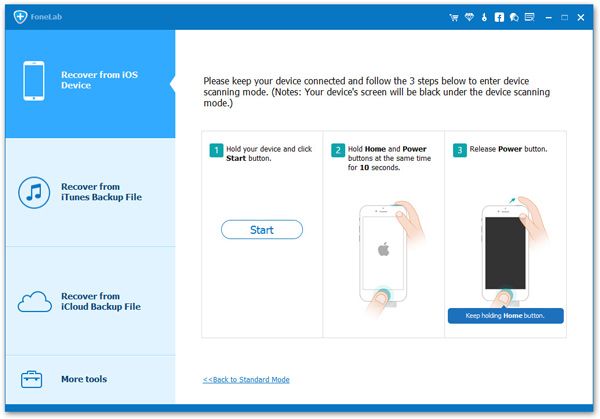

No matter you’re iPhone X/8/8 Plus/7/7 Plus/6s/6s Plus/6/6 Plus/5s/5/4S or iPhone 4/3GS users, you can preview the recoverable data after scanning. Select "Call History" on the left side and then mark the data you want and click "recover" button to save them on your computer with just one click.
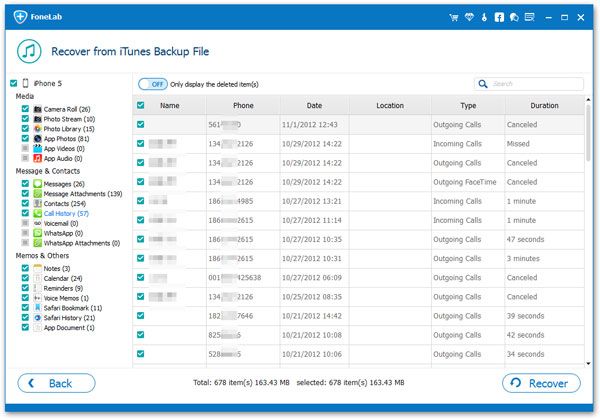
Install and run the program on your computer, and then you can see a primary window as follows. There are two recovery modes, here choose the method of "Recover from iTunes Backup File". If you want to scan your iPhone, you can choose "Recover from iOS Device". To extract your iTunes backup for lost call history on iPhone, your previous iTunes backup files will be found out and listed as the window shown below. Select the one with a recent date and press "Start Scan" button to extract contents from it.

Whichever recovery mode you have chosen, you can preview all the recoverable data in the same scan result. Select "Call History" button on the left side and find the call number you need and click "recover" button to save them on your computer.
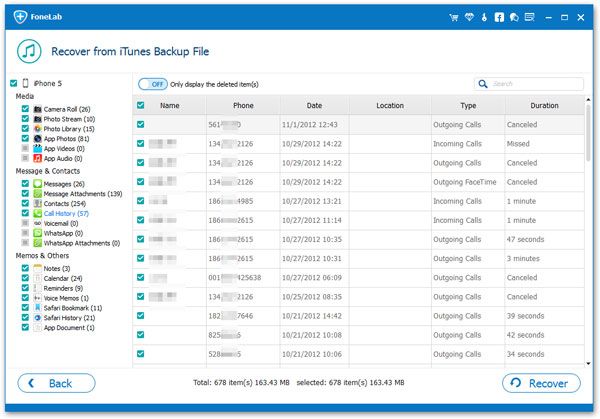
In addition, this wonderful program also enables you to recover deleted photos, contacts, messages, notes and more other data. If you have a need, you can preview and restore some or all of them by one click.
Now,download the iPhone Data Recovery program and have a try!
Copyright © android-recovery-transfer.com 2023. All rights reserved.
