As we know, lots of people are troubled in losing their iPhone notes on account of deleting by accident, updating to iOS 7 or stuck in recovery mode. Here, we have an useful program which can help you recover your valuable notes from your iPhone and it empowers you to recover notes as well as music, photos, contacts, etc.
iPhone Notes Recovery provides two simple ways for you to choose: one is recover lost note from iTunes backup files if you have backed them up previously, the other way is restoring your lost notes on iPhone directly. Both of these two solutions are easy to follow, you can have a try!
Install and launch the iPhone Notes Recovery program on your computer. You can see a main interface as below. Choose the right device type and recovery mode then. Choose your iPhone backup files and start scan the specific contents of the backup file

After scanning, you can preview your iPhone notes, and then click "Recover" button to save them on your computer.
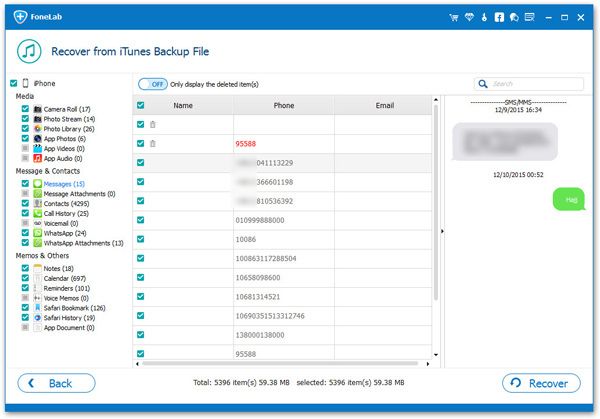
However, iPad Notes Recovery also can help you to recover the lost photos, contacts and messages from your iPhone, and recover them with just one click.
Here, we take iPhone Note Recovery for Windows as an example, Mac user can follow the similar steps to recover your iPhone.
Firstly, install and run iPhone Notes Recovery program on your computer. Connect your iPhone to the computer via USB cable.
I. For iPhone X/8/8 Plus/7/7 Plus/6s/6s Plus/6/6 Plus/5s/5/4S users
Click "Start Scan" button to scan your iPhone, then you'll see this scanning window.

II. For iPhone 4/3GS user
1) After connected your device to the computer, you'll see the window below. You need to click "Download" button to download a plug-in .
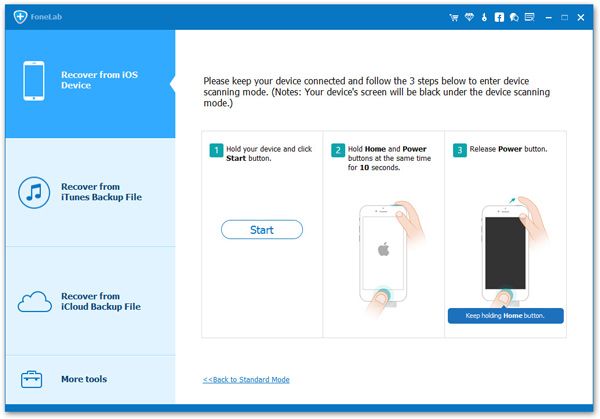
After downloading the plug-in, you need to enter into the device's scanning mode before scanning. Follow the steps below to enter DFU mode:

After scanning, you can preview the found notes one by one. You can mark those data you need to recover and click "Recover". And then, you can save them on your computer with just one click.
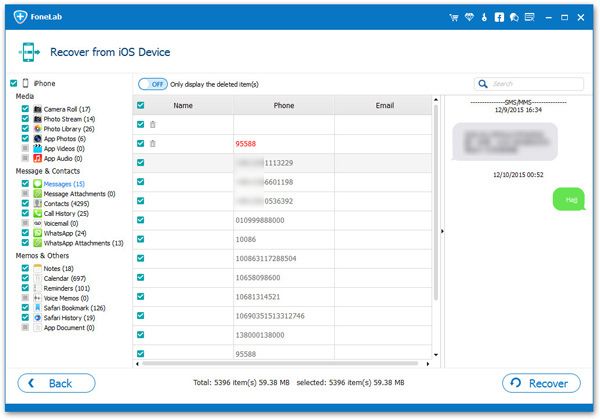
Note: Data found here includes deleted data and those still on your iPhone. You can only recover your deleted ones in the scan result by using the slide button at bottom to "Only display deleted items".
Is it very easy and amazing? Now, download this wonderful program and have a try!Copyright © android-recovery-transfer.com 2023. All rights reserved.
