"Once I deleted the iPhone videos, does it mean that I have lost them forever? What’s the solution to solve this problem? Isn’t it has any possible way to restore the deleted videos?"
The iPhone owners used to record their wonderful lives of friends, intimate lovers and families, the videos can help them to review the happy time. Once they deleted the iPhone videos, the users might get crazy. So, what’s the way to recover the iPhone videos?Here’s the powerful software – iPhone Data Recovery to you. Once you deleted the videos, it can help you to recover the data in 2 simple ways.
Now, download the trial version and follow the steps to have a try.Firstly, download, install and run iPhone Data Recovery program on your computer. After your iPhone is detected by the program, an interface will come out. Then click "Download" to get in and then move on.

Release the "Home" button after successfully entered the scanning mode. Now the program is starting to scan your iPhone.
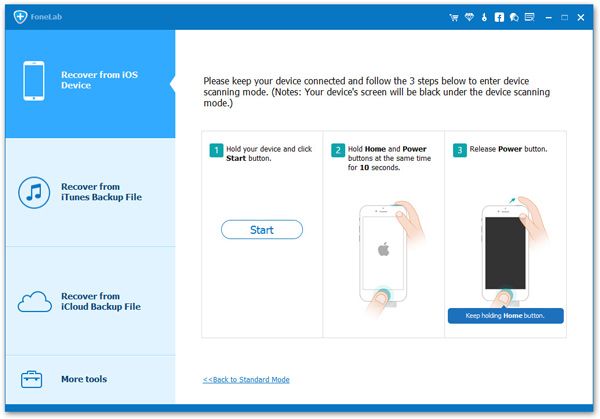
When the scan is over, all your iPhone data will be found and listed in organized categories. CameraRoll will shown all the videos to you. Choose the ones you wanted and press "Recover" button at the bottom to save them all on your computer.

Press the top button – "Recover from iTunes Backup File" after running the program, then you will see a window of backup files for the device. Choose the ones of your iPhone and click "Start Scan" button to extract the content from your iPhone backup file.

The whole backup files will be extracted and displayed after scanning. You can check the video and click "Recover" on the top menu to copy them on your PC.

Note: An immediate backup is very important and useful for iPhone users, and it’s the best way to avoid losing your iPhone data.
Now, download the iPhone Data Recovery program to recover your lost data.
Copyright © android-recovery-transfer.com 2023. All rights reserved.
