Freaking out cause you accidently deleted pictures, text messages, contacts or other crucial stuff on your iPhone, iPad or iPod touch? iPhone is broken or damaged and now the data's gone? Failed updates kill your data?
We all know that iTunes can help you backup your iPhone iPad iPod data automatically. But you can’t check them directly, because the data iTunes store is a unreadable document. To solve this problem, you can recover your deleted data via an iPhone Data Recovery tool.
iPhone Data Recovery not only can help you find the backup file, but also support you to read the contacts, SMS, photos, videos, calendar, notes and call history directly. And it is suitable to all model of iPhone. On the basis of your needing, you can regain all data. Download the free trial version which it match your computer, and you can follow the next steps to have a try.
Download the free trial version and operate it as follows.I. For iPhone X/8/8 Plus/7/7 Plus/6s/6s Plus/6/6 Plus/5s/5/4S users
After run the iPhone Data Recovery program and connect yout iPhone to your computer, the main window will only display a "Start Scan" button. When the connection is over, please click the "Start Scan" button to scan your iPhone. This scanning window can be seen immediately after clicking the "Start Scan" button.

II. For iPhone 4/3GS users
When you have connected your device to the computer, you need to enter the device's scanning mode first, and then scan it. Please follow the steps below:
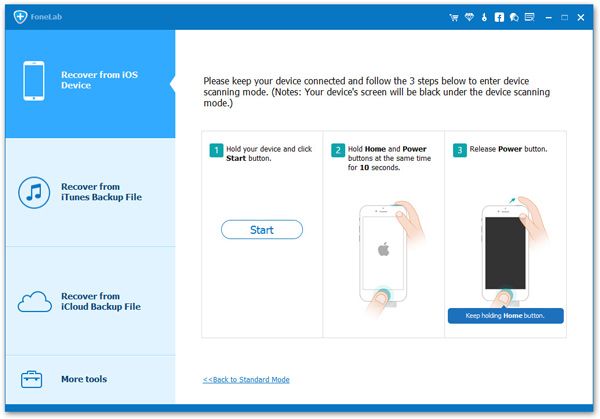

When the scan is over, all data will appear according to categories such as contacts, messages, photos, message attachments, call history, calendar, notes, reminders and voice memos. You can preview the details of them .

It depends on your needing. If you want to recover all of them, please marking them first, and then you just need to click "Recover" button to save them on your computer with a click.
Note: Both deleted data and origin data on your iPhone will be found. If you just needs to get back your deleted ones, you can click the slide button at bottom to preview the scan result of your deleted data. Choose them and click "Recover" button to recover them.
After run the iPhone Data Recovery program on your computer, please select a suitable equipment model for yours. Then you will see the following interface. To avoid your iTunes renewed and overwritten your previous data, please not to connect your device with iTunes.
You have two ways to recover Your lost data.The first way is get data back from iTunes backup files, the second way is get your previous data back by scanning your iPhone directly. But you must to connect your iPhone to your computer, if you use the second way.

To scan your device, you need to enter the phone’s scanning mode first by clicking "Start Scan" button to scan your iphone .

When the scan is over, all the backup file are displayed in a list according to categories. You can preview all your data in detail, then mark the data you want and clcik "Recover" button to save them on your computer.

When you have recovered your lost files, you can make a backup of your Contacts, SMS, Photos, Videos, Calendar and Notes on your computer to prevent losing data next time.
Copyright © android-recovery-transfer.com 2023. All rights reserved.
