iPhone has become a type of equipment to store the information. Nowadays, people like to use iPhone to record their daily lives. They like to use iPhone to record their friends’ wedding party, the child’s graduation ceremony, the beautiful scenery, and so on. Some people may like to send MMS or SMS to friends, but once they lost it, is there any solution to get them back?
We think that most of the iPhone users may have met this situation that they deleted or lost data by accident. Is it means a disaster to them? Not exactly, we here today will provide the users two tutorials to fix this trouble with the help of iPhone Data Recovery program.A primary window will come out when you finish running the iPhone Data Recovery program on your computer. First of all, you need to choose a recovery mode.
After you choose "Recover from iTunes Backup File" mode, you can see that all iTunes backup files have already been extracted and displayed in a list. Choose the one for your device and go ahead by clicking "Start Scan".

When the scanning of backup is over, you will see that the whole content has been extracted into details and you can preview them one by one. If you want to recover MMS or SMS, select "Messages" to preview the details. What’s more, you also can preview and recover your lost contacts, notes and photos. Then you can choose the one you want and click "Recover" button to save them on your computer. Then you will get what you want by one click.
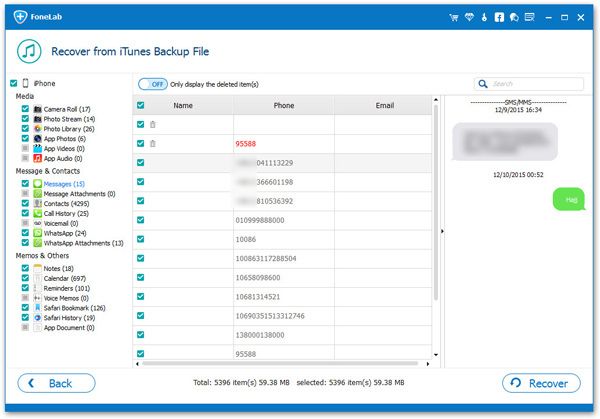
Now, please connect your device to your computer and launch the iPhone Data Recovery program. An interface will be shown as following. Then you will see the interface for iPhone X/8/8 Plus/7/7 Plus/6s/6s Plus/6/6 Plus/5s/5/4S and iPhone 4/3GS is different.
If you are the iPhone users of X/8/8 Plus/7/7 Plus/6s/6s Plus/6/6 Plus/5s/5/4S, only a "Start Scan" button on the interface. To scan your iPhone by clicking "Start Scan" button when you finished connecting your device to the computer.

If you are the iPhone 4/3GS users, after connecting your iPhone to the computer, you will see the interface below. Now, please click the "Download" button to download a plug-in.
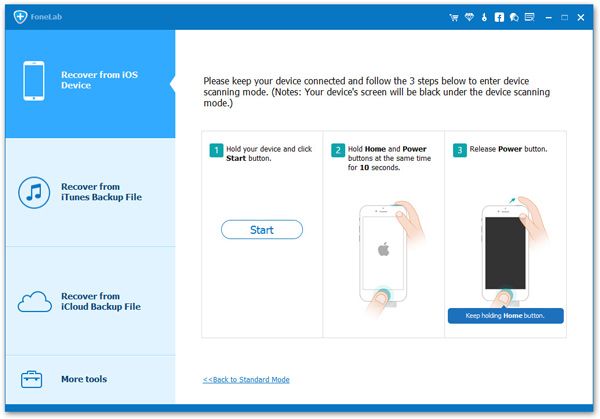
I. For iPhone 4/3GS users, you need to enter the system of your device, and run the recovery. Follow the steps below:
When you enter the system successfully, your data will be automatically scanned.
II. If you are the iPhone users of X/8/8 Plus/7/7 Plus/6s/6s Plus/6/6 Plus/5s/5/4S, when you entered the system and clicked the "Start Scan" button, a scanning window will come out.

When the scan is over, all found data will be found in a list. Now you can select "Messages" to preview them one by one. Choose the one you want and click "Recover" to save them on your computer.
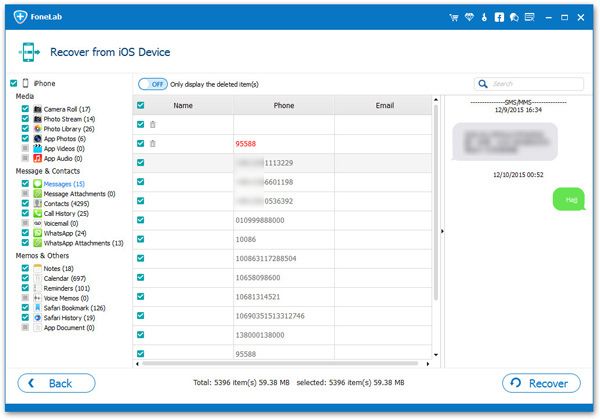
Copyright © android-recovery-transfer.com 2023. All rights reserved.
