When buying a new iPhone 14/13, many users face the problem of how to get mobile apps on the new phone. For iPhone app transfers, there are different ways to do it. In this article, we aim to provide solutions for users who need to transfer apps to the new iPhone 14/13.
One of the effective ways to transfer apps from old iPhone to new iPhone 14/13 is to use Quick Start. Using this method requires a Bluetooth connection and a valid Apple ID to transfer data. The steps to transfer applications via this method:
- Turn both phones to enable the Bluetooth connection "ON".- After the two devices are paired, the scan animation appears on the iPhone 14/13 screen with the old iPhone.
- A pop-up window will appear on the iPhone 14/13 screen. Enter your old iPhone passcode to access your old iPhone's content.- Follow the instructions on the phone screen until you transfer all the apps from the old iPhone to the new iPhone 14/13.
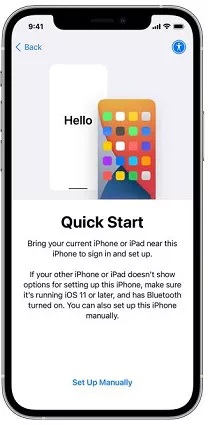
You can use iCloud to transfer apps from old iPhone to new iPhone 14/13. It is possible to restore the data to the new iPhone 14/13 by backing it up from the old device to iCloud. Note that this method needs to erase all the original content in the iPhone 14/13. Here are the steps to transfer iPhone apps using iCloud backup:
- On your old iPhone, click the "Settings" icon and then click your Apple account at the top of the screen.- Click iCloud, and then select the "iCloud Backup" option. Make sure you have already keep iCloud Backup "ON" and click the "Backup Now" option. iCloud will automatically backup iPhone data.
- Go to your iPhone 14/13, on the Apps & Data screen, select Restore from iCloud Backup. Sign in with the same Apple ID as your old iPhone.- Now iCloud will start transferring all apps to the new iPhone 14/13, you just need to stay connected to the internet and patiently wait for the direct data transfer to complete.
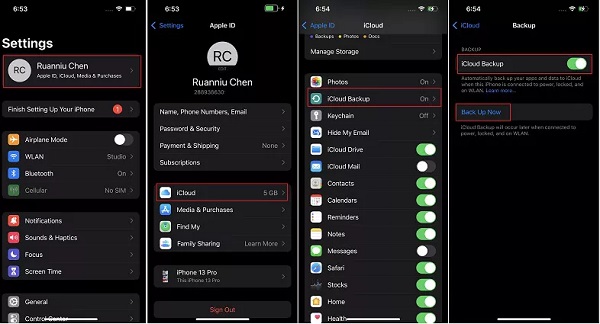
Mobile Transfer is the best iPhone data transfer tool available in the market. With the help of Mobile Transfer, data can be transferred from one data to another without loss of other data, including apps, contacts, photos, text messages, etc.
Step 1. Download, install the Mobile Transfer software on your computer and launch it, there are four features on home screen, tap "Phone to Phone Transfer".


Copyright © android-recovery-transfer.com 2023. All rights reserved.
