Whether you are switching from HTC to Samsung Galaxy (or vice versa), you may want to transfer your data from one phone to another phone, like contacts. When it comes to the question about how to transfer data between HTC and Samsung Galaxy, how to solve it in an effective and safe way?
No matter you want to transfer contacts, or other data like text messages, photos and music between two Android mobiles, Mobile Transfer can help you a lots. It works well for iPhone, Android phone, Windows Phone, Nokia Symbian and BlackBerry phone. The program is simple read and transfer data, no personal information leaking.
2. One-Click to backup any device music, photo, video, text messages, contacts, call history, calendars, app data to your computer.
3. Transfer saved backups to your new device. Supports backups created by other mobile managers, such as iTunes, iCloud, BlackBerry, Mobile and others.4. Comprehensive contact copy, including job title, email addresses, company name, etc.
5. Works with more then 6,000+ phones including Android, Symbian (Nokia), and all models of iPhones, including the newest iPhone X, iPhone 8.6. Transfers content between phones on different networks. AT&T, Verizon, Sprint, T-Mobile.
The steps to transfer data between Android, Windows Phone, Symbian and BlackBerry are similar. Launch Mobile Transfer, Connect phones and Choose data to transfer. This article will take the example of transferring contacts between HTC and Samsung Galaxy.
Now, let’s download the free trial version of Mobile Transfer software on the computer(Windows Version or Mac Version), and follow the steps below to transfer your data.

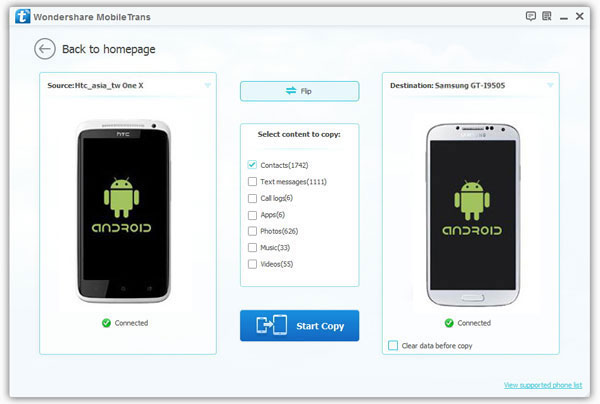
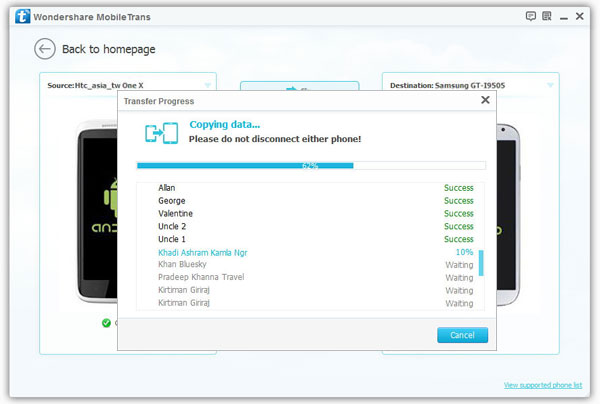
Copyright © android-recovery-transfer.com 2023. All rights reserved.
