Switching data to a new Android phone like Samsung Galaxy, LG or HTC in very common in daily life. When you want to transfer your data from Android mobile to another Android mobile, how to accomplish this task in a simple and effective way?
This tutorial mainly tells you how to transfer your data from Android to Android with the help of Mobile Transfer software. It is capable of transferring files between Android, iPhone/iPad/iPod, and Nokia Symbian devices. It is a one-click solution that can help you transfer data from Android to Android, including photos, videos, contacts, messages, call logs and more.2. One-Click to backup any device music, photo, video, text messages, contacts, call history, calendars, app data to your computer.
3. Transfer saved backups to your new device. Supports backups created by other mobile managers, such as iTunes, iCloud, BlackBerry, Mobile and others.4. Comprehensive contact copy, including job title, email addresses, company name, etc.
5. Works with more then 6,000+ phones including Android, Symbian (Nokia), and all models of iPhones, including the newest iPhone X, iPhone 8.6. Transfers content between phones on different networks. AT&T, Verizon, Sprint, T-Mobile.
7. Zero quality loss & risk-free: everything you transfer is 100% same as the original and can be only read by yourself.

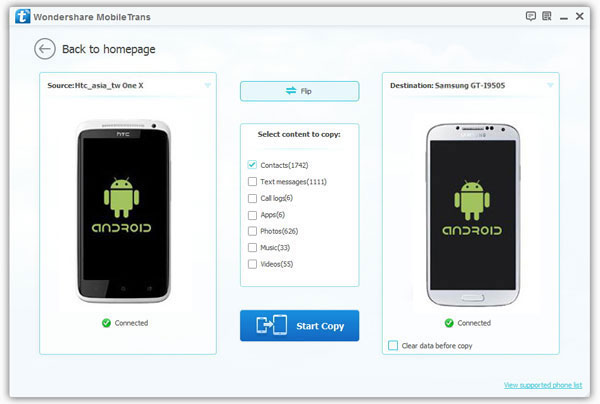
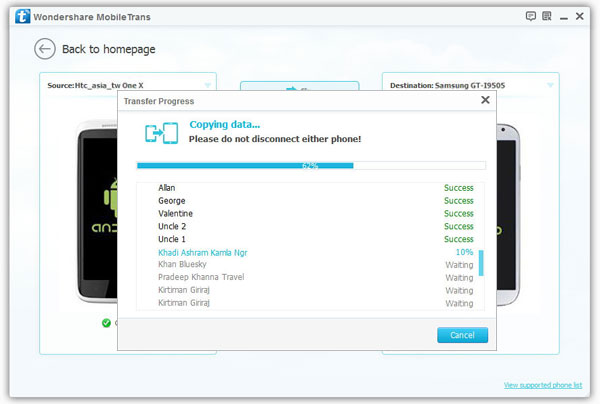
Copyright © android-recovery-transfer.com 2023. All rights reserved.
