Mobile users store a lot of important data on their smartphones and don't want to lose it when they upgrade to a new phone. Since everyone's mobile phone data contains private information, it is very important to choose a safe data transmission tool to transfer your data between two phones. Here I recommend you to use Mobile Transfer, which is an easy-to-use mobile data transfer program that will not leak or damage any of your other data during the transfer process, so you can use it with confidence.
With Mobile Transfer program, you can move different types of data from one phone to another without restrictions, no matter they are running the same or different OS. It supports almost all mobile smartphones and tablets, such as iPhone, iPad, Samsung, Huawei, LG, HTC, ZTE, OPPO, Sony, Motorola, and etc. You can transfer your contacts, text messages, photos, videos, documents, calendars and more from phone to phone with one-click.Firstly, download and install the free trail version of the Mobile Transfer on your computer. Make sure you are downloading the right version.

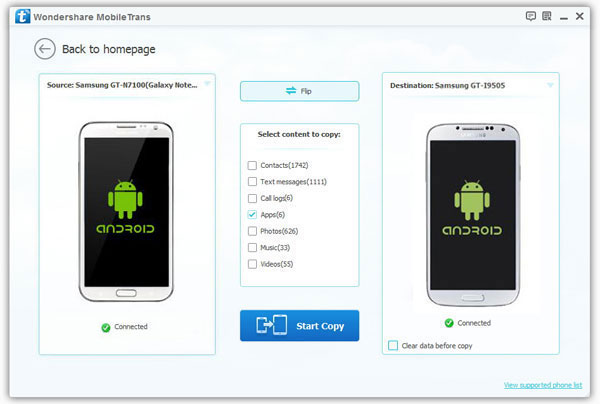
Except above feature, you can also try the below method.
Choose the feature "Back Up Your Phones" on main screen, line your pone to computer and it will show on left sidebar, you can mark photos, videos, music and other data type, then click "Start" button to back up data to computer.
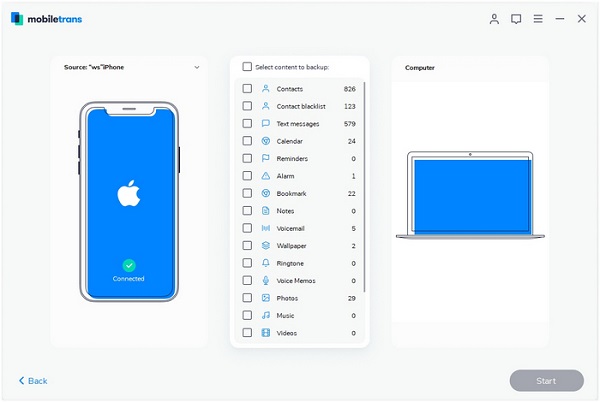
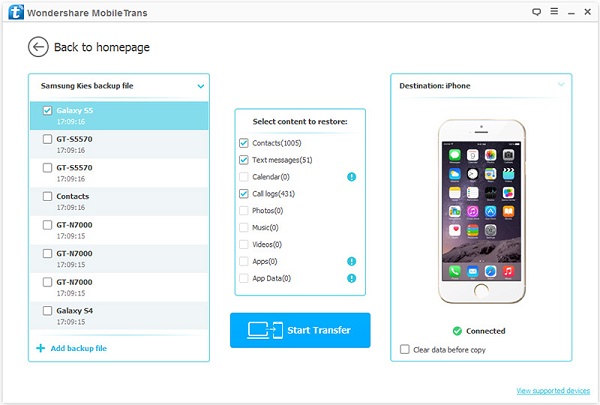
Copyright © android-recovery-transfer.com 2023. All rights reserved.
