In modern time, people rely on mobile phone and treat it as good assistant. They are busy with working and studying. People try to get relax during rest. Music is our top option. Put some favorite songs in our phone, we can listen whenever we want or wherever we go. However, phone users usually change their phone once a year at least. Then how to transfer music between two different kind of cell phone?
Lucky that we find one powerful and professional software -- Phone Transfer, which is designed to solve this problem. Definitely, it’s great news for music addict. It also can copy your playlist, contacts, photos, videos, etc. between two phones. Anyway, Phone Transfer can detect and convert songs automatically after few clicks.
Now, let’s download the trial version of Phone Transfer and follow the steps below to transfer songs from iPhone to Android. In the meanwhile, you can transfer your contacts, photos, videos, text messages, etc. in the similar way.

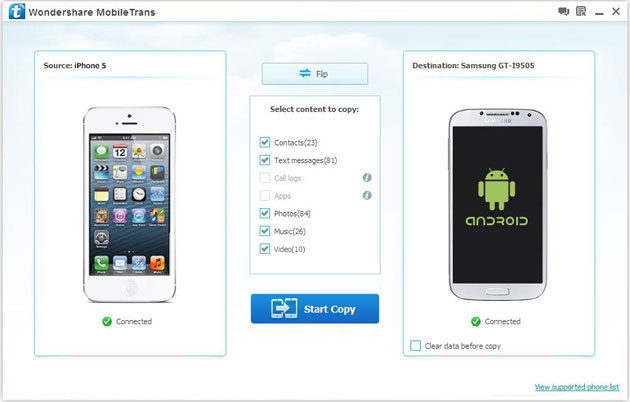
Choose the data you want to transfer. If you only want to copy music, remove others like contacts, text messages, pictures, etc. After that, tap "Start Copy".
Notes: During the transfer process, check connection of your computer and phones, make sure it work until transfer program finished.
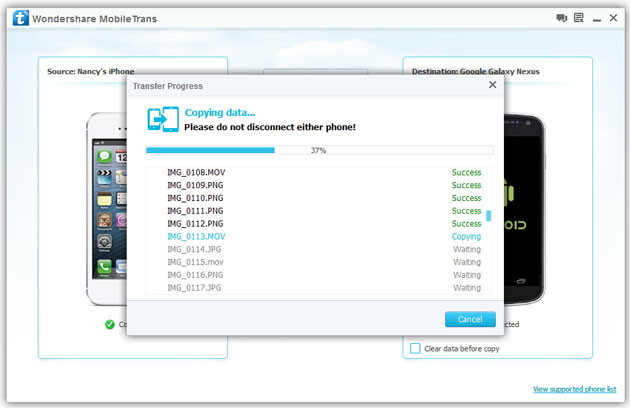
Copyright © android-recovery-transfer.com 2023. All rights reserved.
