Nowadays, even users usually use some instant messaging apps like WhatsApp, Facebook to communicate with others, phone text messaging still plays an important role in our daily life. When you plan to switch from iPhone to Android, or switch from Samsung to iPhone, you are recommended to transfer your valuable data to the new mobile phone. If you want to transfer your data between iPhone and Samsung mobile, you can get the solution in this article.
Mobile Transfer is a useful tool for users to transfer data from phone to phone even if they run the different operating system, between Symbian, Android, and iPhone. No matter you want to transfer photos, text messages, contacts, call logs or videos between iPhone and Samsung, Mobile Transfer is the best choice for you.The steps to operate are so simple to follow. You need only 3 steps: Firstly, connect two phones; secondly, select the data; thirdly, begin to transfer.
Transfer Data between iPhone and Samsung
. Transfer text messages, pictures, videos, contacts, songs, and etc. from from phone to phone.. Supports transfer data between Samsung, iPhone, Nokia, HTC, Motorola and more different phone brands and tablets.
. Only read and transfer data, no personal information leakingNow, let’s follow the steps to check how to transfer messages from iPhone to Samsung. If you want to transfer messages from Samsung to iPhone, just need to click the "Flip" button to ensure your Samsung is detected as "Source" on the left side of the interface.

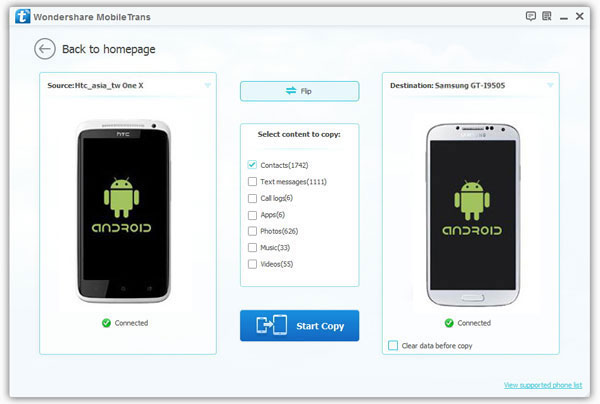
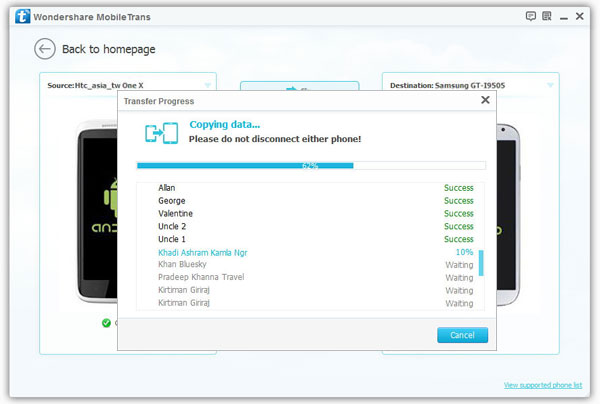
Copyright © android-recovery-transfer.com 2023. All rights reserved.
