When you buy a new iPhone, how to transfer those photos from android to iPhone? Do those cherished treasury of memories go with the old phone? Just leave them behind?
Of course no, there are two ways to solve the problem—to transfer photos via iTunes, or via tools. It comes with some risks to transfer through iTunes, but with the help of Mobile Transfer tool, you can easily save those photos by syncing them to your new iPhone.It’s user-friendly interface provides you the best experience to transfer pictures, videos, contacts, text messages, etc. at ease, from Android to iPhone, for example, to iPhone X/8 (Plus)/7 (Plus)/6s (Plus)/6 (Plus)/SE/5s/5c/5/4S; and vice versa, from iPhone to Android. Mobile transfer is a specialized and credible tool for phone data transfer. It is foolproof and risk-free. In several steps and a fraction of time, it helps transfer images from Android to iPhone.
2. One-Click to backup any device music, photo, video, text messages, contacts, call history, calendars, app data to your computer.
3. Transfer saved backups to your new device. Supports backups created by other mobile managers, such as iTunes, iCloud, BlackBerry, Mobile and others.4. Comprehensive contact copy, including job title, email addresses, company name, etc.
5. Works with more then 6,000+ phones including Android, Symbian (Nokia), and all models of iPhones, including the newest iPhone X, iPhone 8.6. Transfers content between phones on different networks. AT&T, Verizon, Sprint, T-Mobile.
7. Zero quality loss & risk-free: everything you transfer is 100% same as the original and can be only read by yourself.First of all, download and install Mobile Transfer on your computer.
Note: iTunes is required on your operating computer. If not, please install it.

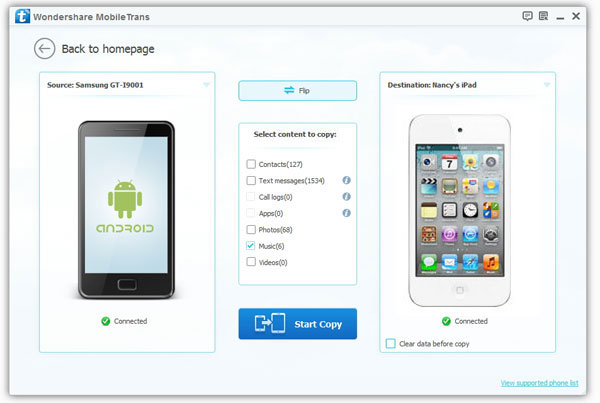
Under the limitation of iTunes, it comes with a lot of trouble and certain risks of losing your data if mishandled. But, anyway, here is for your information.
1.Connect your Android mobile to computer through USBCopyright © android-recovery-transfer.com 2023. All rights reserved.
