You may want to download photos from iCloud to your computer for different reasons, such as editing and sharing photos, clearing storage space in iCloud, downloading to your computer as a backup, and so on. If you want to download all photos from iCloud to PC, you must have noticed that there is no "download all" or "select all" buttons on iCloud, which greatly drops down the efficiency.. Especially when you have thousands of photos in your iCloud account that need to be downloaded to your computer, this may be a problem for you.
This article will describe how to easily download iCloud photos to your computer through several feasible solutions. Please keep reading.In the following, we will describe in detail how to use iPhone Data Recovery software to download items from both iCloud Photos and backup to computer respectively.
Before downloading iCloud data, first install iPhone Data Recovery on your computer.Now, let's see how to download the photos that have been synced with iCloud.
1. When you launch the app, log in with your iCloud ID after selecting the mode "Recover from iCloud Backup". Select the “Photos” and submit scanning the iCloud Photos library.
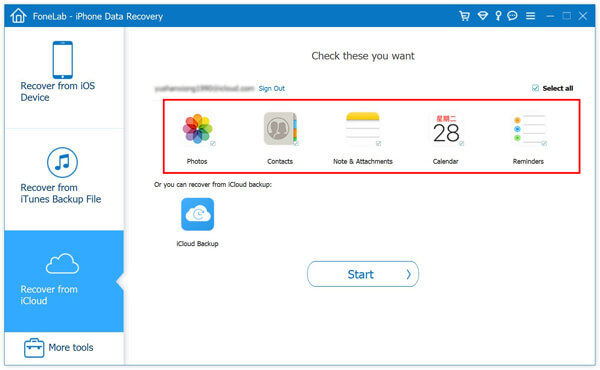
2. After the scanning process is complete, you can preview and select thumbnails of photos to download.
3. Confirm recovery after selection, and select an output folder. iPhone Data Recovery will begin the download process and download photos from iCloud to a local folder on your computer.
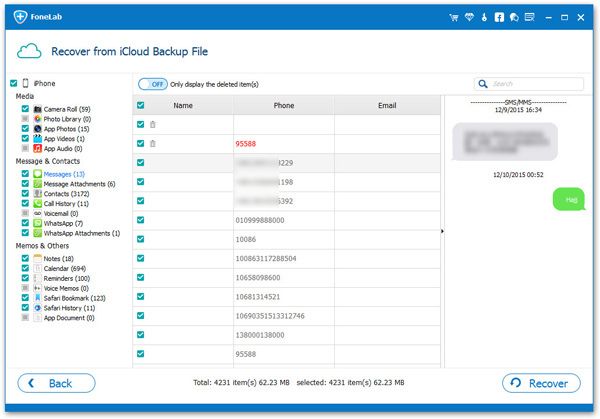

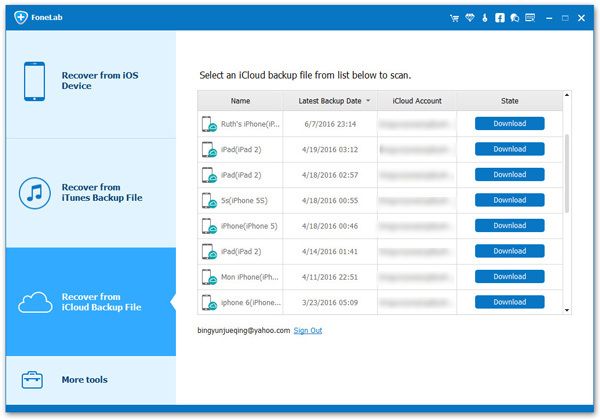
4. You are supported to review the thumbnails of your photos saved in backups, mark those you want to download to your computer.
5. Select an output folder and confirm to save the selected pictures locally on the computer.
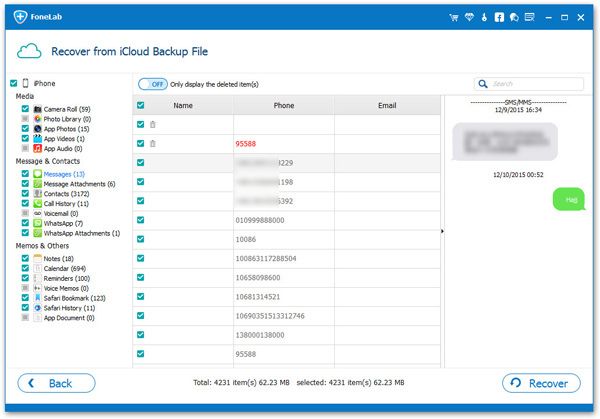
1. In your computer's web browser, open iCloud.com and sign in to your Apple ID.
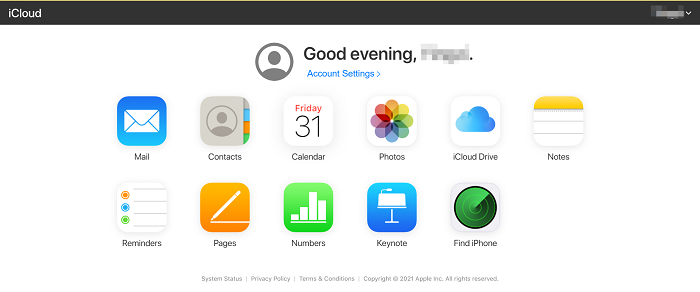
3. At the top left of the top menu bar, click the cloud-like download icon to download the photo to your computer.
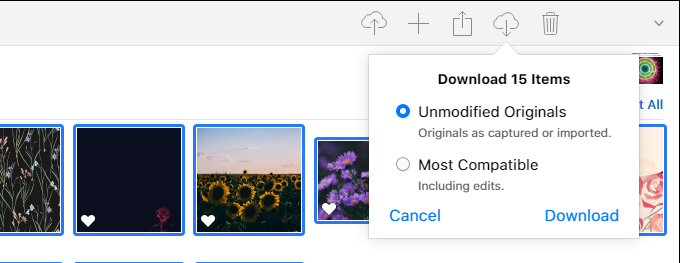
Copyright © android-recovery-transfer.com 2023. All rights reserved.
